Navigating the Applications Menu
Problem
The Applications menu seems really sophisticated and slick. How does it work?
Solution
There used to be a Left Nav, which was the area that ran vertically down the left edge of Facebook’s main content area and included the Facebook logo, search box, users’ installed Applications, and a “skyscraper” format ad. That was removed in the Profile redesign of mid-2008, in favor of a site-wide Applications menu in the blue bar at the top of each page, as shown in Figure 2-10.
Figure 2-10. Page header with Applications menu
Clicking on Applications opens the menu shown in Figure 2-11.
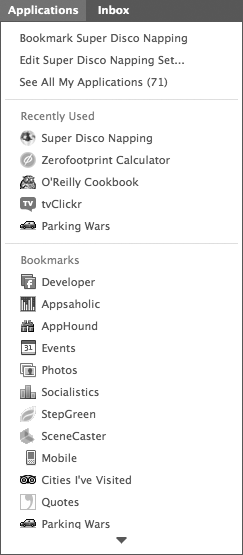
Figure 2-11. Applications menu open
The menu is divided into three sections: the top contains commands related to the current app or to all apps; the second lists the five most recent apps in which you’ve viewed at least one Canvas page; and the third lists all of the apps you’ve “bookmarked,” which includes all of the apps you’ve added to your Profile.
Selecting “Bookmark [App Name]” opens a pop-up dialog (shown in Figure 2-12) with a checkbox indicating the current state of the bookmark.
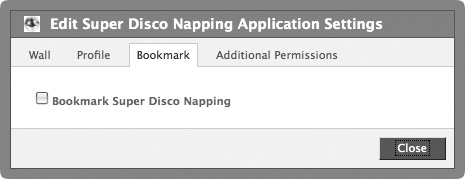
Figure 2-12. Bookmark application dialog
This is slightly confusing because the menu item should ...
Get Facebook Cookbook now with the O’Reilly learning platform.
O’Reilly members experience books, live events, courses curated by job role, and more from O’Reilly and nearly 200 top publishers.

