COUNTING AND CONDITIONAL SUM ANNOYANCES
SUM VALUES THAT MEET A CRITERION
The Annoyance:
I own a computer-building company, and although most of my orders are less than $5,000, I do get a few that total more than $10,000. Iâd like to know how much of my revenue comes from the big ordersâwhich I guess means figuring out what percentage of my orders are for $10,000 or more. Is there some way to find the sum of all my orders for amounts of $10,000 or more, and then use that sum to determine the percentage they contribute to my revenue?
The Fix:
You can find the sum of cells that meet any given criterion by using a SUMIF formula. To create a SUMIF formula, choose Insert â Function, type SUMIF in the âSearch for a functionâ pull down, and click OK to display the Function Arguments dialog box for the SUMIF function (shown in Figure 3-25). With Excel 2000 and 97, select All in the âFunction categoryâ list and then SUMIF in the âFunction nameâ list, and click OK to get the Function Arguments dialog box.
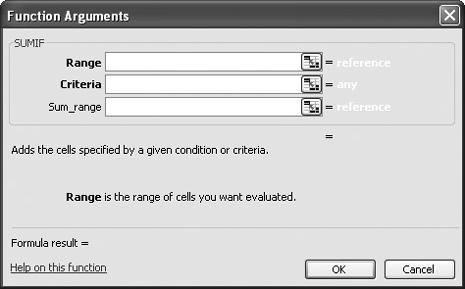
Figure 3-28. The SUMIF Function Arguments dialog box lets you define the rules that your data must meet to be considered in the sum.
In the Range field, type the name of the range you want to evaluate in the formula, type the rangeâs cell addresses, or click the Collapse Dialog button at the far right in the field and select the cells. Then, in the Criteria field, type in the ...
Get Excel Annoyances now with the O’Reilly learning platform.
O’Reilly members experience books, live events, courses curated by job role, and more from O’Reilly and nearly 200 top publishers.

