Use XML Maps
If all of the XSLT in the preceding sections intimidated you, relax a bit. Excel also provides graphical tools for importing XML into workbooks through XML maps. XML maps are the way Excel represents XML schemas within a workbook. Excel can generate these maps from the structure of an imported XML file, or Excel can load an XML schema as an XML map.
Excel uses XML maps as a way to bind data from an XML file to cells and list columns on a worksheet. You create this binding by selecting items from an XML map displayed in the XML Source task pane and dragging them to locations on a worksheet.
Note
You donât have to know XSLT to read or write XML from Excel. XML maps let you work with XML at a higher level and ignore some of the complexities.
How it works
To see how this works, follow these steps:
Open the sample file SimpleOrder.xml in Excel using the regular File Open menu. Excel displays the Open XML dialog box (Figure 3-5).
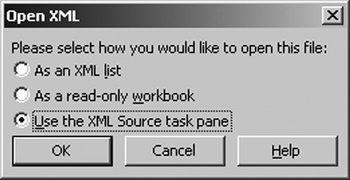
Figure 3-5. The Open XML dialog box
Select the Use the XML source task pane option and click OK. Excel creates a new, blank workbook and informs you that the file did not contain a schema (Figure 3-6), so Excel will infer one from the XML.
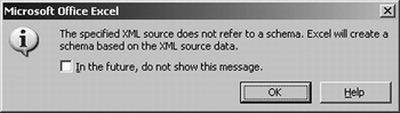
Figure 3-6. Excel inferring a schema for you
Click OK. Excel displays the XML map it created in the task ...
Get Excel 2003 Programming: A Developer's Notebook now with the O’Reilly learning platform.
O’Reilly members experience books, live events, courses curated by job role, and more from O’Reilly and nearly 200 top publishers.

