Create a List
In Microsoft Excel 2003, lists are ranges of cells that can easily be sorted, filtered, or shared. Lists are a little different from the AutoFilter feature available in earlier versions of Excel in that lists are treated as a single entity, rather than just a range of cells. This unity is illustrated by a blue border that Excel draws around the cells in a list (Figure 2-22).
There are other nice-to-have advantages to lists over AutoFilter ranges:
Lists automatically add column headers to the range.
Lists display a handy List Toolbar when selected.
It is easy to total the items in a list by clicking the Toggle Total button.
XML data can be imported directly into a list.
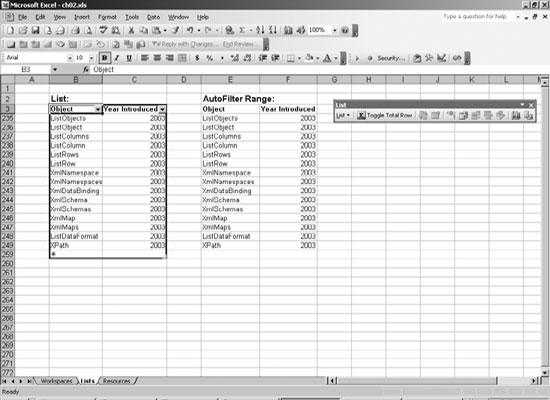
Figure 2-22. A list (left) and an AutoFilter range (right)
Excel can automatically check the data type of list entries as they are made.
Lists can be shared and synchronized with teammates via Microsoft SharePoint Services.
That last item is the key advantage of listsâreally, lists are just a way to share information that fits into columns and rows.
How to do it
To create a list from Excel, select a range of cells and then choose Data â List â Create List. Excel converts the selected range into a list and displays the Lists toolbar (shown in Figure 2-22).
To create a list from code, use the Add method of the ListObjects collection. The ListObjects collection is exposed as ...
Get Excel 2003 Programming: A Developer's Notebook now with the O’Reilly learning platform.
O’Reilly members experience books, live events, courses curated by job role, and more from O’Reilly and nearly 200 top publishers.

