Name
Data → Filter
Synopsis
Filters a list of data to hide those rows that do not meet the specified criteria. For example, you may only want to see the sales figures for Texas during January. You can perform simple filters on individual columns using the AutoFilter option, or more complex filters with the Advanced Filter option.
AutoFilter
The Data → Filter → AutoFilter option allows you to perform simple filtering upon the columns within the selected range. When you select this option, Excel looks at the data you selected and places arrow buttons in the header row. You can filter on specific values in the column by clicking on the down arrow button and selecting the desired option from the menu, as shown in Figure 9-3.
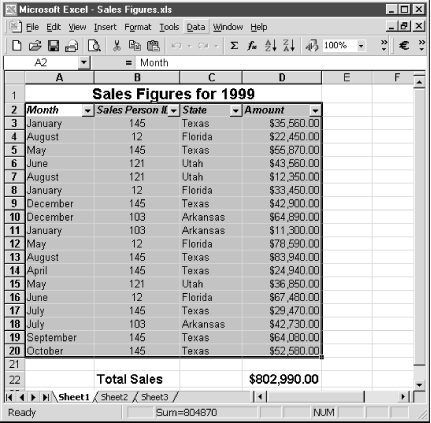
Figure 9-3. AutoFilter menu
Note
If you have any formulas within your worksheet that are displayed outside the selected filter range but that use the values in the range, the formulas will continue to calculate using all of the values, both those displayed and hidden with the filter. In other words, if you look at Figure 9-3, the Total Sales amount remains the same no matter what values are currently displayed on the screen.
The AutoFilter menu lists all of the unique values in the column for selection along with the following options:
- All
Displays all items in the column. If you have previously filtered on this column you can select this option to display all values ...
Get Excel 2000 in a Nutshell now with the O’Reilly learning platform.
O’Reilly members experience books, live events, courses curated by job role, and more from O’Reilly and nearly 200 top publishers.

