Name
Tools → Merge Workbooks
Synopsis
Merges together copies of the same workbook. By using this feature you can give different individuals copies of the same workbook to modify, and then merge them back together so that all changes get applied back into the original workbook. In order to use this feature the workbooks must meet the following criteria:
They must all be copies of the same workbook, with different names.
The original workbook must have been shared with the Change History option prior to making the copies.
Only the workbook that you plan to merge the data into should be open.
If the workbooks have passwords they must be the same passwords.
When you merge the workbooks together the change history must have been maintained for the entire amount of time that has elapsed since the workbook copies were created. For example, if the workbooks were make two months ago but the change history has only been maintained for 30 days, you will not be able to merge the workbooks.
When you select Tools → Merge Workbooks the Select Files to Merge into Current Workbook dialog displays as shown in Figure 8-10. This dialog is similar to the File → Open dialog. Select the workbook copy that you want to merge into the currently open file. If you want to select multiple workbooks hold down the Ctrl key while you select each one.
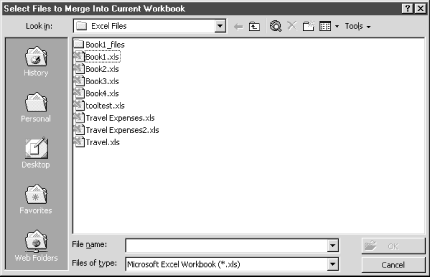
Figure 8-10. Select Files to Merge into Current Workbook dialog
Get Excel 2000 in a Nutshell now with the O’Reilly learning platform.
O’Reilly members experience books, live events, courses curated by job role, and more from O’Reilly and nearly 200 top publishers.

