Name
Tools → Share Workbook
Synopsis
Allows you to share a workbook so that up to 256 people can make modifications to the workbook simultaneously. When you select this option the Share Workbook dialog displays, as shown in Figure 8-4, so that you can not only indicate that you want to share the workbook, but also specify how Excel should handle the changes that are made to the workbook. Users must be running at least Excel 97 (or later) in order to share a workbook.
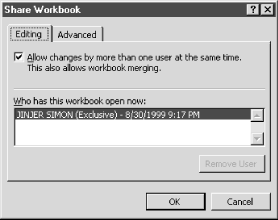
Figure 8-4. Share Workbook dialog
Once you select the checkbox on the Editing tab to allow more than one person to modify the workbook, you can select the Advanced tab so that you can keep a history of the changes that are made to the workbook and also indicate how conflicts should be handled when the workbook is saved. When you select the OK button, Excel will prompt you to save the workbook so that it can be shared.
Making Sure Workbooks Can Be Merged Back Together
To eliminate problems that may occur when the change history has not been kept for the appropriate length of time, it is a good idea to set the change history to the maximum length of 32,767 days. For example, if you do not have a change history that goes back to when the workbook was copied, you cannot merge workbooks back together.
The ability to track changes is a great feature, especially when the workbook is being shared among multiple users. If you ...
Get Excel 2000 in a Nutshell now with the O’Reilly learning platform.
O’Reilly members experience books, live events, courses curated by job role, and more from O’Reilly and nearly 200 top publishers.

