Name
Tools → Spelling
Synopsis
Checks the spelling for all text within the selected worksheet. If you have a section of the worksheet highlighted, Excel only checks the spelling in that section. You can check spelling by selecting this option, clicking the Spelling button on the Standard toolbar, or by pressing F7.
When Excel checks the spelling it uses the default dictionary that is loaded for the selected language and any custom dictionaries you have created. When a word is encountered that does not exist in either location the Spelling dialog displays as shown in Figure 8-1.
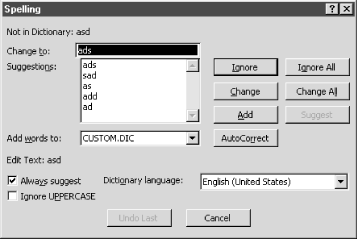
Figure 8-1. Spelling dialog
Excel tries to locate words in the dictionary that resemble the word that was found in the worksheet. You can either select one of the words in the list, type the correct spelling, add the word to the custom dictionary, or keep the word as is, by selecting the Ignore button. If you don’t want Excel to suggest replacements for words that are not located in one of the dictionaries, remove the checkmark from the “Always suggest” field.
If the word selected is one that you use frequently, you can add it to a custom dictionary by making sure the custom dictionary is selected in the “Add words to” field and then selecting the Add button.
If you typically mistype a word in the pattern selected, you can add that word to the AutoCorrect list so that Excel replaces the word each time you mistype ...
Get Excel 2000 in a Nutshell now with the O’Reilly learning platform.
O’Reilly members experience books, live events, courses curated by job role, and more from O’Reilly and nearly 200 top publishers.

