Name
Format → Sheet
Synopsis
The Sheet menu options provide the ability to customize how the selected worksheet displays by hiding it, adding a background image, or specifying an appropriate name for it.
Rename
Allows you to rename the current worksheet. By default, Excel names each worksheet based on the order in which it was added to the workbook, -- Sheet1, Sheet2, etc. You can use custom names for your worksheets by selecting this option or by clicking on the worksheet name. When you select this option the worksheet name is selected; simply type the desired name.
Hide
Hides the selected worksheet within the workbook. This is a good option if you have a worksheet that contains data that is being used to calculate data in other worksheets.
Unhide
Makes a hidden worksheet visible within your workbook. When you select this option, the Unhide dialog shown in Figure 7-5 displays, allowing you to select the worksheet that you want to display.
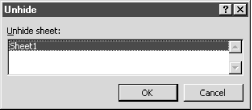
Figure 7-5. Unhide dialog
Background
Pastes an image on the background of your worksheet. When you select this option the Sheet Background dialog provides the ability to select the image you want used as the background. This dialog resembles the Open dialog that displays when you select File → Open.
Excel wallpapers the selected image on the background by repeatedly pasting it so the entire worksheet is covered. Keep in mind that the background ...
Get Excel 2000 in a Nutshell now with the O’Reilly learning platform.
O’Reilly members experience books, live events, courses curated by job role, and more from O’Reilly and nearly 200 top publishers.

