Name
EXACT
Synopsis
Use
EXACT to compare two
different text strings to determine if they are identical. The
function returns a value of TRUE if the strings
are the same; otherwise it returns a value of
FALSE.
Note
When the function compares the text strings it makes sure they are exactly the same including the case. For example, if one word is all caps and the other is lowercase the function will return a value of FALSE.
To Calculate
=Exact(Text1,Text2)
Both arguments are required for this function.
-
Text1 Indicates a string of text. The string can be text, numbers, or references to single cells.
-
Text2 Indicates a string of text. The string can be text, numbers, or references to single cells.
Example
Figure 18-4 illustrates how to use EXACT to compare text strings in two different cells. You will notice that although the cells contain the same words the function returned a value of FALSE because the letters were not the same case (cell A2 is in uppercase). The function also shows how to use FIND to determine the character position of one string within another string.
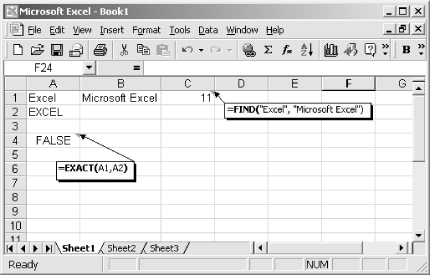
Figure 18-4. Use EXACT to compare two text strings and FIND to determine the location of one string within another
Get Excel 2000 in a Nutshell now with the O’Reilly learning platform.
O’Reilly members experience books, live events, courses curated by job role, and more from O’Reilly and nearly 200 top publishers.

