Name
Edit → Go To
Synopsis
The Edit → Go To command locates a specific location within your worksheet. With this command, or Ctrl+G you look for a named range of cells by selecting it from the Go To dialog. Named ranges are created using the Insert → Name → Define option. Refer to Chapter 6, for more information. If you want to find a specific type of information, such as comments or formulas, select the Special button to display the Go To Special dialog, shown in Figure 4-14.
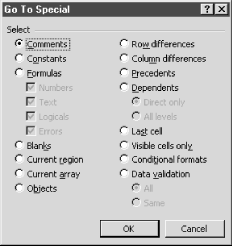
Figure 4-14. Go To Special dialog
The following selections are available on the Go To Special dialog:
- Comments
Selects all of the cells on the worksheet that have attached comments.
- Constants
Selects all cells that contain constants. Typically the constants are the cells whose values do not start with an equal size or do not contain a formula. They can be a date, numeric value, or text. You can specify the type of constants that you want to select by selecting one of the checkboxes under the Formula option.
- Formulas
Selects all cells that contain formulas. Select the appropriate checkboxes to indicate the type of formulas that you want to select. For example, if you want to find all formulas that return numeric values, select the Number checkbox.
- Blanks
Selects all blank cells on the worksheet up to the last cell that contains a value. Blank cells with comments or formatting are also selected.
- Current region
Selects ...
Get Excel 2000 in a Nutshell now with the O’Reilly learning platform.
O’Reilly members experience books, live events, courses curated by job role, and more from O’Reilly and nearly 200 top publishers.

