Name
Edit → Replace
Synopsis
The Edit → Replace option finds the specified text, number, formula, or cell reference within the worksheet and replaces it as indicated. Selecting either this option or Ctrl+H displays the Replace dialog, shown in Figure 4-13. The Replace dialog resembles the Edit dialog that displays when you select Edit → Find, but it can only be used to replace text within the cell value; it does not find and replace text within the formula or comments.
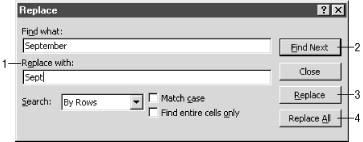
Figure 4-13. Replace dialog
Replace with.Indicates the text that you want to use as a replacement when the text specified in the “Find what” field is located. This replacement will not occur until the Replace or Replace All buttons are selected.Keep in mind that Excel will only replace the value of the cell, it will not replace a formula or a comment. Therefore, if the value you want to replace is actually the result of a formula, Excel will not find or replace that value.
Find Next.Select this button to find the next occurrence of the text without making a replacement.Replace.Replaces the currently located text within your worksheet.Replace All.Replaces all occurrences of the text within the worksheet, from the current cursor location, to the end of the worksheet.
Get Excel 2000 in a Nutshell now with the O’Reilly learning platform.
O’Reilly members experience books, live events, courses curated by job role, and more from O’Reilly and nearly 200 top publishers.

