Name
File → Print
Synopsis
The File → Print option prints the selected portion of the workbook, based on your selection in the Print Range section of the Print dialog. Just like Page Setup, the Print dialog, shown in Figure 3-9, provides additional selections that can be made to customize your output. Keep in mind, if you select the Print button on the Standard toolbar, the worksheet is sent to the printer without displaying the Print dialog.
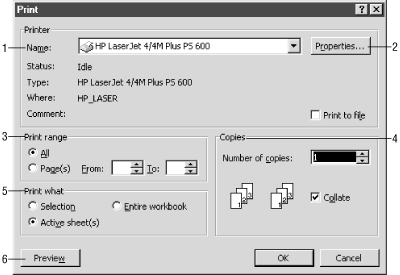
Figure 3-9. Print dialog
Name. This field indicates the name of the currently selected printer. If you have the ability to print to multiple printers from you computer, you can select the Down Arrow button and highlight the desired printer. Keep in mind that each printer has its own settings when it comes to margins; therefore, selecting a different printer could change the location of the page breaks if your page is larger than the selected printer can print. It is recommended that you select the Preview button before printing to ensure that the page layout is still acceptable.
Properties. The Properties button displays a custom properties page for the selected printer. This is where you select options like duplexing, if your printer provides that option.
Print range. These fields allow you to indicate whether the entire print area should print, or only specific pages. Since you typically indicate a print area prior to selecting the Print option, ...
Get Excel 2000 in a Nutshell now with the O’Reilly learning platform.
O’Reilly members experience books, live events, courses curated by job role, and more from O’Reilly and nearly 200 top publishers.

