Name
File → Print Preview
Synopsis
The File → Print Preview option can save you a lot of frustration during the print process. Since Excel allows you to create extremely large worksheets, you can end up using an excessive amount of paper when you decide to print. This option provides the ability to preview the selected printer output prior to printing, as shown in Figure 3-8. The Print Preview dialog also displays when you select the Print Preview button from the Standard toolbar. To modify the print area, select the Page Break Preview button. It provides the same capability as the View → Page Break Preview.
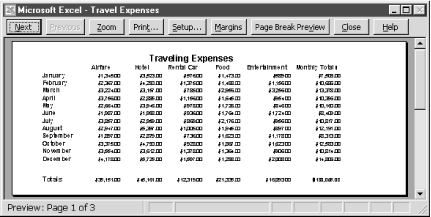
Figure 3-8. Print Preview
Using the Print Preview option gives you access to the various options you need to modify the way your printout looks directly from the preview by selecting the corresponding buttons. You can determine the number of pages that will be printed by looking at the Status Bar at the bottom of the window. It also indicates the currently displayed page number. You can scroll through the pages by selecting the Next and Previous buttons or using the Page Up and Page Down buttons. The Margins button provides the ability to adjust the margin and column sizes for the printout. Any changes made on a page will affect all pages of the print selection. In other words, if you make column A wider on page 1, all of the pages that contain that same column A will print at ...
Get Excel 2000 in a Nutshell now with the O’Reilly learning platform.
O’Reilly members experience books, live events, courses curated by job role, and more from O’Reilly and nearly 200 top publishers.

