Adding Documents to a Library
To copy documents from your computer to a SharePoint library:
Navigate to the library in the browser and choose Upload Document.
SharePoint displays the Upload page. Choose Browse to copy a single file or choose Upload Multiple Files to copy a group of files.
Select the file(s) to copy and choose Save and Close. SharePoint copies the files into the library.
To copy groups of files into a SharePoint library quickly:
Navigate to the library and choose Explorer View.
Open an Explorer window on your computer, such as My Documents.
Drag and drop files from one window to the other as shown in Figure 6-5 .
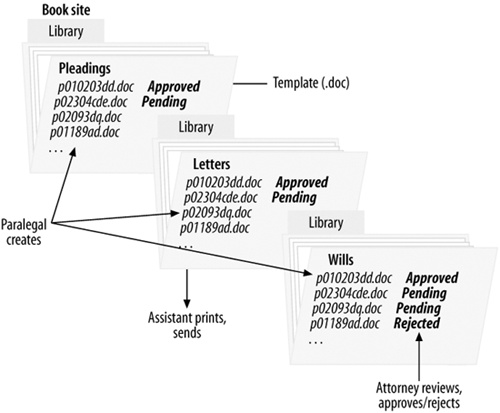
Figure 6-4. Using SharePoint to manage legal documents
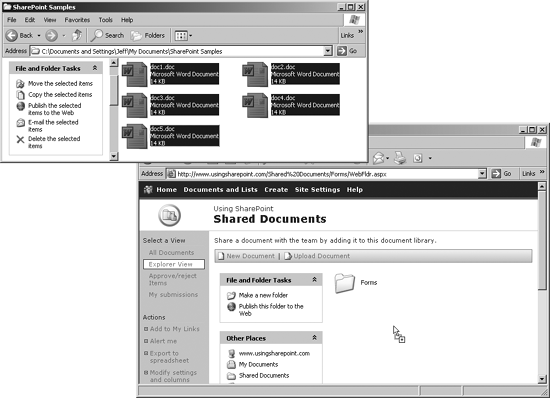
Figure 6-5. Using the Explorer view to drag/drop files into a library
The Explorer view shown in Figure 6-5 is also handy for moving or copying files from one SharePoint library to another. This happens frequently when you are first setting things up and learning how to organize your work through SharePoint.
You can't drag and drop files from one SharePoint library to another, but you can use Copy (Ctrl+C), Cut (Ctrl+X), and Paste (Ctrl+V). For example, to move files from one library into another:
Navigate to the library you want to copy from and choose Explorer View.
Select the files you want to move and Cut (Ctrl+X) ...
Get Essential SharePoint now with the O’Reilly learning platform.
O’Reilly members experience books, live events, courses curated by job role, and more from O’Reilly and nearly 200 top publishers.

