Allowing Anonymous Access
If your SharePoint site is used over the Internet, you may want to allow users who don't have network accounts access to parts of your site. This allows the general public to view pages, participate in discussions, and complete surveys. SharePoint disables anonymous access when it is installed, so you must re-enable it in IIS and then authorize anonymous access within the SharePoint site.
To allow anonymous access to a SharePoint site:
From your SharePoint server, start IIS and select the SharePoint site.
Choose Action â Properties â Directory Security, then click Edit. IIS displays the page shown in Figure 2-29.
Select Enable Anonymous Access. IIS maintains the anonymous user password, so don't worry about that. Click OK to close each of the open dialogs.
From your SharePoint site, choose Site Settings â Go to Site Administration â Manage anonymous access. SharePoint displays Figure 2-28.
Select the level of access to provide anonymous users and click OK.
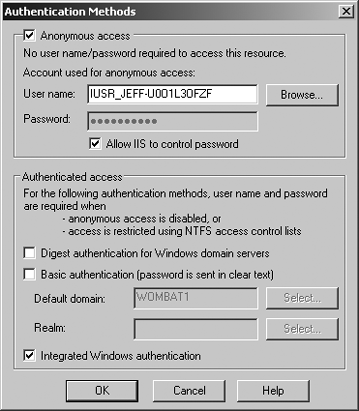
Figure 2-29. Enabling anonymous access in IIS
Enabling anonymous access for the entire web site allows unauthenticated users to view all of the folders in your site. Allowing access to lists and libraries restricts anonymous users to folders that have anonymous access specifically enabled. This is the most practical setting for most SharePoint sites since your site usually contains a mix of public and ...
Get Essential SharePoint now with the O’Reilly learning platform.
O’Reilly members experience books, live events, courses curated by job role, and more from O’Reilly and nearly 200 top publishers.

