Adding Members
To add members to a SharePoint site:
From the home page navigation bar, click Site Settings â Manage users â Add users. The results are displayed in Figure 2-1.
Enter the usernames to add and select a group for the new members. Groups determine what privileges members have on the site as listed in Table 2-2. When you click Next, SharePoint displays Figure 2-2.
Type a greeting to send the new SharePoint members and click Finish to complete the task. New members will receive email including their user name and an automatically generated password for the site.
Adding members by site group lets you add new members in batches, rather than one at a time. Table 2-2 lists SharePoint's built-in groups in ascending order of access privileges.
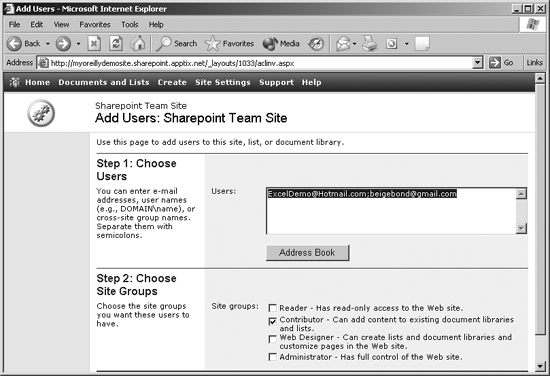
Figure 2-1. Adding names for members and selecting their group
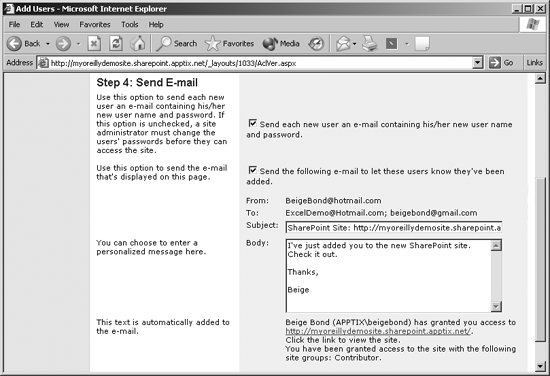
Figure 2-2. Sending email to alert new members
Table 2-2. Built-in SharePoint member groups
|
Group |
Allows |
|---|---|
|
Guest |
No access by default, but can be granted access to specific items. |
|
Reader |
Read-only access to the site. |
|
Contributor |
Add content to existing document libraries and lists. |
|
Web designer |
Create lists and document libraries and customize pages in the site. |
|
Administrator |
Full control of the site. |
As the site's creator, you are a member of the Administrator group. ...
Get Essential SharePoint now with the O’Reilly learning platform.
O’Reilly members experience books, live events, courses curated by job role, and more from O’Reilly and nearly 200 top publishers.

