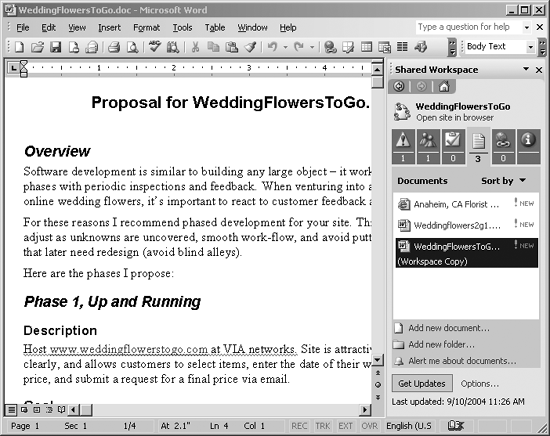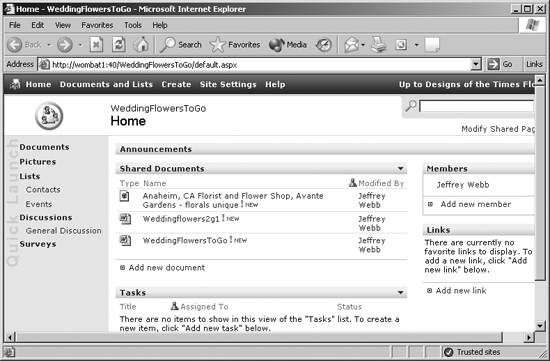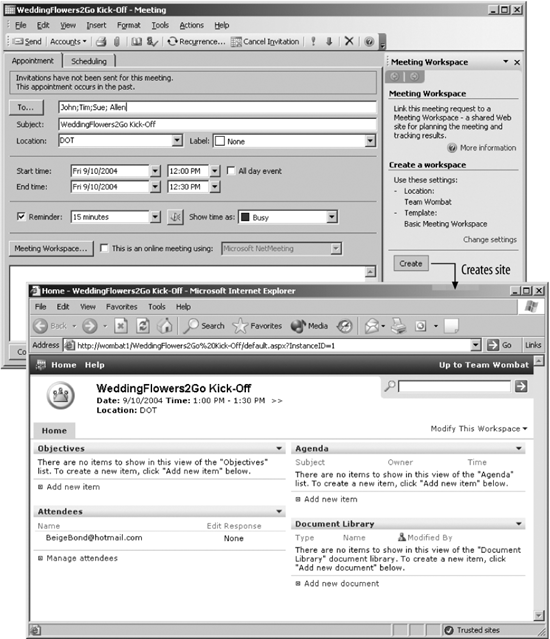Similarly, you can create meeting workspaces from within Outlook by following these steps:
In the Outlook Calendar, select a date and time for the meeting and choose Actions â New Meeting Request or Actions â New Recurring Meeting. Outlook displays the Meeting dialog box.
Choose Meeting Workspace. Outlook displays the Meeting Workspace task pane as shown in Figure 1-14.
Choose Create in the task pane and Outlook creates a meeting workspace site in SharePoint.
Meeting workspaces aren't meant to host meetings online, but rather to provide a way to track objectives, agendas, and decisions of meetings held in person. For example, someone might take notes at the meeting, then enter those notes later in the meeting workspace to communicate the results. You could even do so using a laptop during the meetingâif you're good at typing and talking at the same time.
Get Essential SharePoint now with the O’Reilly learning platform.
O’Reilly members experience books, live events, courses curated by job role, and more from O’Reilly and nearly 200 top publishers.