Re-Extending Existing Sites
Installing Portal Server removes the association between existing virtual servers and SharePoint. You must re-extend each virtual server before the server and all of the sites it contains will begin working again. To re-extend a virtual server:
From the SharePoint Central Administration page, click Extend or upgrade an existing virtual server â complete list; and then click the name of the server. SharePoint displays the Extend Virtual Server page.
Click Extend and create a content database. SharePoint displays Figure A-4.
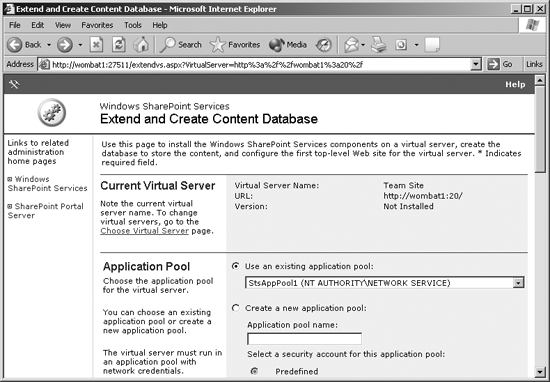
Figure A-4. Set the application pool
Select the application pool you wrote down earlier in the "Recording Settings" section, but don't enter database information at this pointâyou'll re-establish the data connection later. For now, just accept the default content database server, enter a site owner and click OK.
After SharePoint extends the site, click Windows SharePoint Services â Configure Virtual Server Settings â select the site name â Manage content databases. SharePoint displays Figure A-5.
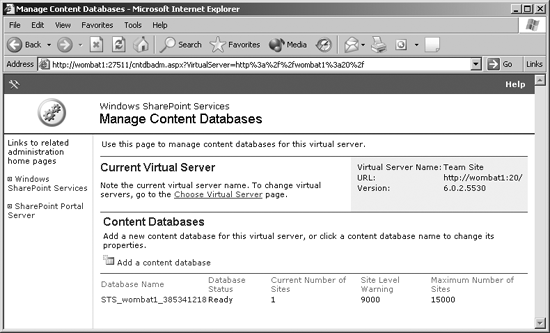
Figure A-5. Removing the default database
Click the database name (STS_servername_n) and select select Remove content database. SharePoint displays a warning. Click OK to close the warning; then click OK again to make the change.
SharePoint ...
Get Essential SharePoint now with the O’Reilly learning platform.
O’Reilly members experience books, live events, courses curated by job role, and more from O’Reilly and nearly 200 top publishers.

