Building, Deploying, and Executing
Now that we've had a look around and are beginning to understand what's going on, let's actually run the application. Because the code simply writes a line out to the console, you need to make sure that the Output window is visible. If that window isn't already opened in your configuration of Visual Studio, you can open it from the Debug | Windows | Output menu. Now, just press F5 (in the default key mapping) to build, deploy, and run. Your output should look similar to Figure 3-6.
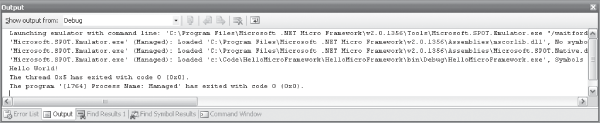
Figure 3-6. Debug output from running HelloMicroFramework.
Though rather verbose, this output provides some interesting information. ...
Get Embedded Programming with the Microsoft® .NET Micro Framework now with the O’Reilly learning platform.
O’Reilly members experience books, live events, courses curated by job role, and more from O’Reilly and nearly 200 top publishers.

