Project Settings
Next, let's look at the project settings. In the Solution Explorer, right-click your project (the node beneath the Solution) and select Properties. Notice the new MicroFramework tab. Selecting this will display the framework-specific settings for your project, as shown in Figure 3-4.
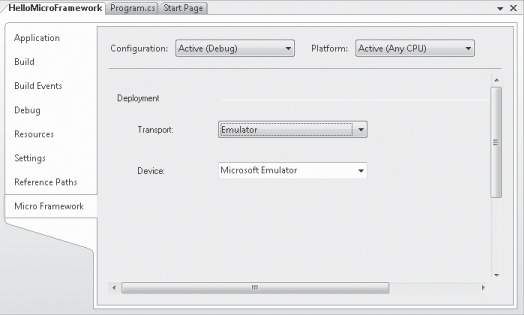
Figure 3-4. .NET Micro Framework project settings.
Because the .NET Micro Framework allows you to develop code on a Windows PC for your target device, the Deployment section of the property page allows you to configure which mode you will be using and how Visual Studio should connect to the target device. The Transport drop-down list allows you to select ...
Get Embedded Programming with the Microsoft® .NET Micro Framework now with the O’Reilly learning platform.
O’Reilly members experience books, live events, courses curated by job role, and more from O’Reilly and nearly 200 top publishers.

