Running the Program
Press Ctrl+S (or select File â Save) to write the code to disk and compile it. In the Package Explorer, right-click on Hello.java and select Run As â Java Application. The program will run, and the Console view will open to show the output (see Figure 16).
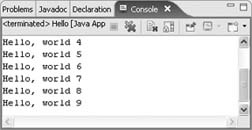
Figure 3-6. Isn't this exciting?
That's it! You've written, compiled, and run your first program in Eclipse in just a few minutes. Now, try it again and see if you can do it in under a minute. My record is 35 seconds. Go ahead, I'll wait.
Tip
After you have run the program once, you can press Ctrl+F11 (Run â Run Last Launched) or click on the Run icon in the toolbar(![]() ) to run it again.
) to run it again.
Now that you're ready to write the next killer app, what's the rest of the book for? Part IV will introduce you to your new best pal, the Java debugger. If your programs never have any bugs (ahem), you can skip ahead to Part V to learn about unit testing or Part VI to pick up a few tips about using the IDE.
Get Eclipse IDE Pocket Guide now with the O’Reilly learning platform.
O’Reilly members experience books, live events, courses curated by job role, and more from O’Reilly and nearly 200 top publishers.

