Entering Code
You could run the program now, but it wouldn't be very interesting. So, let's add a few lines to print something out. Start by deleting the generated comment that says:
//TODO Auto-generated method stub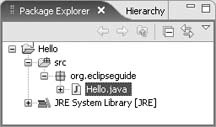
Figure 3-4. Now the package has a file in it. You can further expand the file to see its classes.
Then replace it with this code:
for (int i = 0; i < 10; i++) {
System.out.println(
"Hello, world " + i);
}When you're done, the Java editor should look similar to Figure 15.
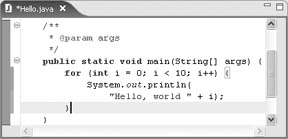
Figure 3-5. This is 10 times better than the usual "Hello, world" program.
The editor looks innocent enough, but through its clever use of colors and annotations, the window is quietly conveying a great deal of information. A large number of options to control this information can be found under Window â Preferences â Java â Editor.
Tip
Press Ctrl+Shift+F (or select Source â Format) to reformat your code and fix any indentation and spacing problems. Do this early and often. If you'd like, you can customize the formatting rules in the Java preferences.
Get Eclipse IDE Pocket Guide now with the O’Reilly learning platform.
O’Reilly members experience books, live events, courses curated by job role, and more from O’Reilly and nearly 200 top publishers.

