13.4. Creating a Plug-in That Supports Views
Problem
You need your plug-in to support a view.
Solution
Use the PDE template “Plug-in with a view.”
Discussion
This next example will build a plug-in that supports a view—in
this case, a clickable tree of items. To follow along, create a new
plug-in project named
org.cookbook.ch13.ViewPlugIn. In the Plug-in
Code Generators dialog, shown in Figure 13-9, select
“Plug-in with a view” and click
Next.
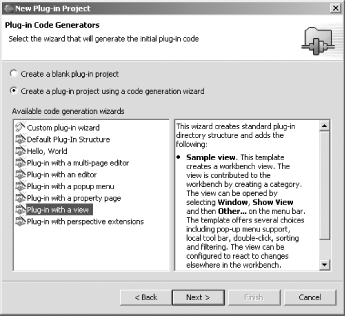
Figure 13-9. Configuring a plug-in with a view
In the next dialog, set the provider name to
Eclipse
Cookbook, as shown in
Figure 13-10.
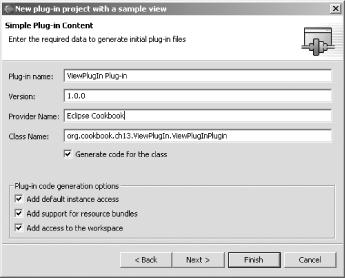
Figure 13-10. Setting the provider name
Clicking Next brings up the Main View Settings dialog shown in Figure 13-11. Here’s where you customize
the view, setting its name, as well as a whether it should be a
tree-based view or a table-based view. Name the view Item View, and make it a tree-based view, as shown in the
figure. Click Next again to bring up the final dialog of this wizard.
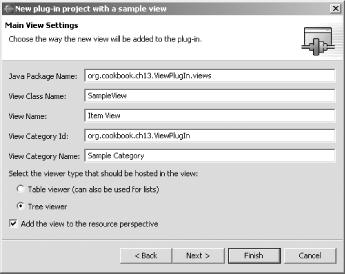
Figure 13-11. Setting view options
In the last dialog, you configure the view’s actions. Leave the defaults selected, and click Finish to create the template for this plug-in (see Figure 13-12).
Figure 13-12. Configuring the view’s actions
After ...
Get Eclipse Cookbook now with the O’Reilly learning platform.
O’Reilly members experience books, live events, courses curated by job role, and more from O’Reilly and nearly 200 top publishers.

