6.12. Naming Code Versions
Problem
You’ve got a milestone build of your project, and you want to save it by name in the CVS repository for easy reference later on.
Solution
Tag the project with a version name by right-clicking it and selecting Team→ Tag As Version.
Discussion
If you’ve created a milestone build of your project, you might want to save it by name. Doing so makes CVS store the tagged version so that you can access it by name later.
Right-clicking a project under version control, and selecting
Team→ Tag As Version opens the dialog shown in Figure 6-16. In this case, we’re going to
name our current version of the project
Gold_Edition, as shown in the figure.
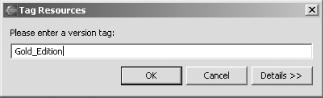
Figure 6-16. Tagging a version of your code
Note that version labels must start with a letter, and they cannot
include spaces or these characters: `$,.:;@|‘.
After tagging the current version with this name, you can find it in
the Versions node in the CVS Repositories view, as shown in Figure 6-17.
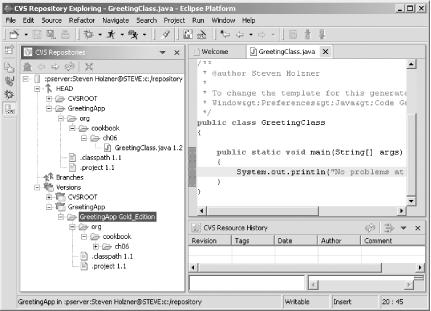
Figure 6-17. A new tagged version
You can check out a tagged version of a module by right-clicking it in the CVS Repositories view and selecting context menu items such as Check Out as Project, as with any other CVS module. Alternatively, you can right-click a project in the Package Explorer and select Replace With→ Another Branch ...
Get Eclipse Cookbook now with the O’Reilly learning platform.
O’Reilly members experience books, live events, courses curated by job role, and more from O’Reilly and nearly 200 top publishers.

