5.12. Evaluating Expressions
Problem
You want to evaluate an expression while debugging.
Solution
Enter the expression you want to evaluate in the Debug perspective’s Expressions view, right-click it, and click Inspect.
Discussion
During a debugging session, it can be very useful to evaluate the
values of expressions. Say, for example, that your code has a
variable named temperature, set to 72 degrees
Fahrenheit:
public class DebugClass
{
public static int temperature = 72;
.
.
.While you’re debugging your code to check the
interface to that new code you got from Europe, you suddenly realize
you’ll need that temperature in Celsius. How can you
convert it on the fly? To open temperature in the
Expressions view while you’re debugging, highlight
it in your code, right-click it, and click Inspect.
You’ll see the current value of
temperature, 72, in the
Expressions view, as shown in Figure 5-22. Now enter
the expression you want to evaluate to convert the temperature to
Celsius, (temperature
-
32)
*
5
/
9, in the Expressions view
detail pane, which appears at the bottom of the
Expressions view. Then highlight that expression, right-click it, and
click Inspect. The expression is added to the list of items in the
Expressions view along with its current value, 22,
as shown in Figure 5-22. What’s
more, that expression’s value will be kept updated
as you execute your code.
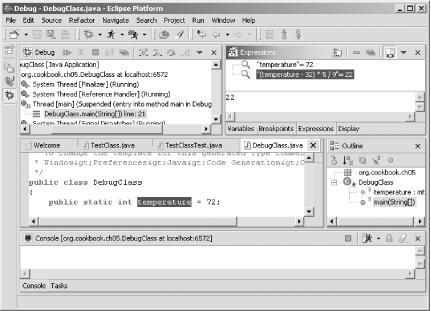
Figure 5-22. Evaluating ...
Get Eclipse Cookbook now with the O’Reilly learning platform.
O’Reilly members experience books, live events, courses curated by job role, and more from O’Reilly and nearly 200 top publishers.

