3.17. Creating Working Sets
Problem
The Package Explorer is getting crowded with projects.
Solution
Create a working set, and in the Package Explorer, select only the projects in that working set.
Discussion
In Chapter 1, you learned how to delete
projects without deleting their contents, enabling you to import them
back into the Package Explorer at a later time. Well, you also can
customize the Package Explorer by creating working
sets, which are sets of projects you can handle as a group
in the Package Explorer.
For example, say you have four projects,
DisplayApp, DisplayApp2,
DisplayApp3, and
DisplayApp4, as shown in Figure 3-16. However, you want to work with only two
projects, DisplayApp and
DisplayApp2.
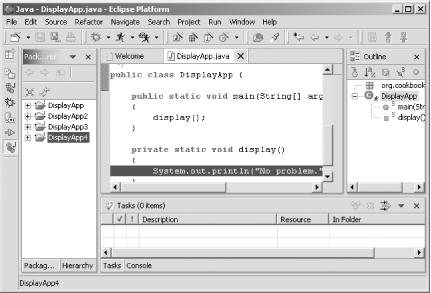
Figure 3-16. Four projects in the Package Explorer
To create a working set consisting of only those two projects, click the Package Explorer’s pull-down menu (the inverted black triangle at the top of the view) and choose Select Working Set, opening the Select Working Set dialog. To create a new working set, click the New button. This opens the New Working Set dialog. In the “Working set type” box, choose Java, and then click the Next button. Now select the projects for this working set, as shown in Figure 3-17, name the working set (here, it’s called Two Projects), and click Finish.
Figure 3-17. Creating a working set
When you click the Finish button, the Select Working Set dialog reappears, ...
Get Eclipse Cookbook now with the O’Reilly learning platform.
O’Reilly members experience books, live events, courses curated by job role, and more from O’Reilly and nearly 200 top publishers.

