Templates
Templates bring all your style pieces together and fill in a few more of the initial details for you. Chief among those missing details are the assets for a menu (its background and audio, for example). Templates give you one more leg up on the get-started-quickly ladder and also make switching among radically different designs almost painless!
Template elements
Templates can have all kinds of elements in them, including assets, buttons, drop zones, pieces of text, and even layout styles. In fact, if you already have a nice library of styles, creating a new template based on a combination of those styles will be straightforward.
Creating a template
Creating a new template is (mostly) a simple task. The upshot is you create a menu exactly as you want to see it, and then you save it. The mostly qualifier refers to the creative work involved in designing the menu. The logistics are simple, but that's only a tiny part of the whole process. Figure 10-41 shows the first logistical step (choosing an item from a pop up) for saving a completed menu as a template.
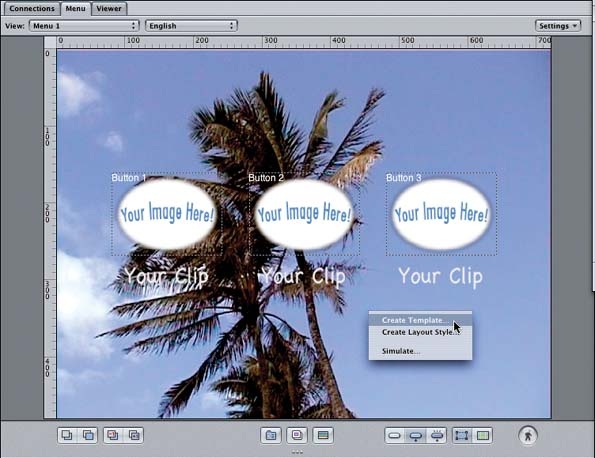
Figure 10-41. Saving a completed menu as a template
You immediately should see the dialog shown in Figure 10-42. You have to fill out this dialog to save the template.
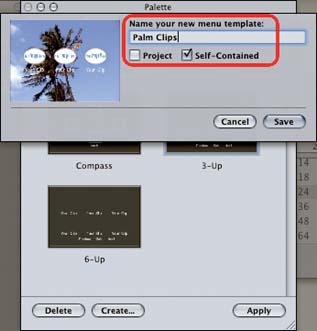
Figure 10-42. The new template dialog
It's quite similar ...
Get DVD Studio Pro 3: In the Studio now with the O’Reilly learning platform.
O’Reilly members experience books, live events, courses curated by job role, and more from O’Reilly and nearly 200 top publishers.

