Reading News
Your Droid X is a great news-gathering machine, and will grab news for you of any type—national, international, sports, business, entertainment, and more.
There are two ways to read news on the Droid X:
News app. In the Application Tray, tap the News icon to read the news in the News app. You can even tell the app what kind of news you want to see, as described next.
News widget. Slide over to the News pane, and you’ll see the latest news, as well as tips and tricks for using your Droid X. (The News widget is less powerful than the app, but you can read more about it on Using the News Widget.)
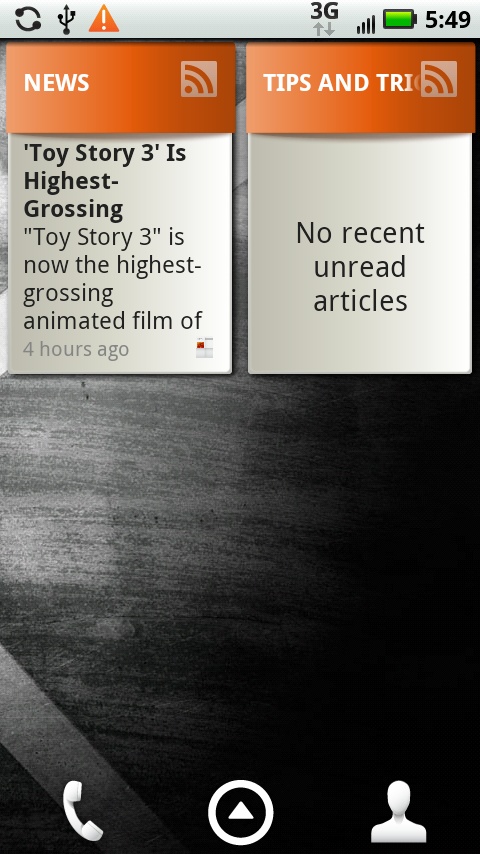

Using the News App
The News app does more than just let you read the news—it lets you tell the Droid X what kind of news you like reading by subscribing to news feeds.
Note
When you tell the Droid X what news you want to read in the News app, that news doesn’t show up in the News widget as well. Although there are some features in common, the widget operates separately from the News app.
Tap the News app in the Application Tray to launch the News app. You see a screen showing any new feeds you’ve subscribed to, as well as a general news feed and a Tips and Tricks news feed. If it’s your first time visiting the News app, the only feeds you see are the ones pre-built into the News widget.
Get Droid X: The Missing Manual now with the O’Reilly learning platform.
O’Reilly members experience books, live events, courses curated by job role, and more from O’Reilly and nearly 200 top publishers.

