Communicating with Design Notes
Lots of questions arise when a team works on a Web site: Has this page been proofread? Who is the author of the page? Where did this graphic come from? Usually, you must rely on a flurry of emails to ferret out the answers.
But Dreamweaver’s Design Notes dialog box (Figure 16-15) eliminates much of that hassle by letting you attach information, such as a Web page’s status or author, to a file. You can open these notes (from the Site panel or from a currently open document), edit them, and even share them with others. In this way, it’s easy to leave notes for other people—such as, “Hey Bob, can you make sure that this is the most recent photo of the Anodyne 1000?” You can even add notes to files other than Web pages including folders, images, Flash movies, and external Cascading Style Sheets—anything, in fact, that appears in the Site panel.
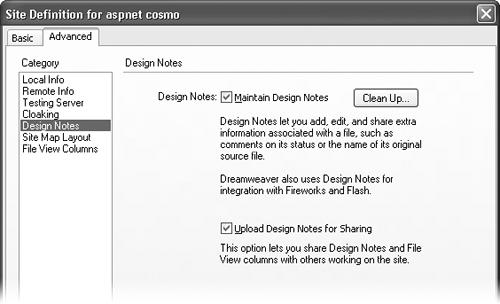
Figure 16-15. The Clean Up button deletes any notes that were attached to now-deleted files. (To avoid stray notes files in the first place, always delete pages in Dreamweaver’s Site panel, rather than just deleting them on your computer.) If you turn off the Design Notes feature by turning off the Maintain Design Notes box, clicking Clean Up removes all Design Notes files for the site.
Setting Up Design Notes
You can’t use Design Notes unless the feature itself is turned on. To find out, open the Site Definition ...
Get Dreamweaver MX: The Missing Manual now with the O’Reilly learning platform.
O’Reilly members experience books, live events, courses curated by job role, and more from O’Reilly and nearly 200 top publishers.

