Assets Panel
The Assets panel provides a central repository for nine asset categories (Images, Colors, URLs, Flash, Shockwave, Movies (QuickTime), Scripts, Templates, and Library items) that are used within your site. With the Assets panel, you can easily incorporate frequently used items within multiple pages. Open the Assets panel, shown in Figure 6-21, using Window → Assets or F11.
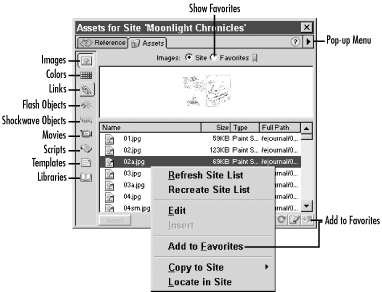
Figure 6-21. The Assets panel
The Window → Templates command opens the Templates category of the Assets panel (a.k.a. the Templates panel). The Window → Library command opens the Library category of the Assets panel (a.k.a., the Library panel). The Templates panel is discussed in Chapter 8, and the Library panel is discussed in Chapter 9. Except for the Templates and Library categories, each category of the Assets panel includes a Site list and a Favorites list. You can choose between the Site list and Favorites list using the radio buttons near the top of the Assets panel (see Figure 6-21).
The upper pane of the Assets panel shows a preview of the item selected in the lower pane. For the Flash, Shockwave, and Movie categories, a Play button (a green triangle) appears in the preview area’s upper-right corner. The context menu and pop-up arrow menu in the Assets panel’s upper right corner differ for each category and also depending on whether the Site list or Favorites list is active.
The Site List
The ...
Get Dreamweaver in a Nutshell now with the O’Reilly learning platform.
O’Reilly members experience books, live events, courses curated by job role, and more from O’Reilly and nearly 200 top publishers.

