Cleaning Up a Site
Dreamweaver can check for broken links and orphaned files on a file-by-file basis or for the entire site. It also warns you about external links, which can be verified manually or using the External Link Checker extension discussed in Chapter 22.
To check your complete site for broken links, use Site → Check Links Sitewide, Ctrl+F8 (Windows), or Cmd+F8 (Macintosh). This opens the Link Checker dialog box, shown in Figure 6-15, giving you a list of the Broken Links, External Links, and Orphaned Files that were found within the site.
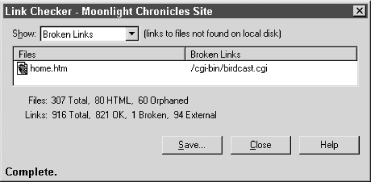
Figure 6-15. The Link Checker dialog box
The broken links that occur when developing a site can be repaired easily from this dialog box.
Tip
Clicking the Save button in the Link Checker dialog box saves the Link Check Results. It does not save or resave the selected files. When fixing broken links, the corrected files are saved automatically.
Broken Links
Broken links are links that point to a file that
can’t be found. To
display
broken links, select Broken Links from the Show drop-down list in the
Link Checker dialog box. Double-clicking a filename in the files list
opens that document, which helps determine exactly which link is
broken.
To fix a broken link, select the bad URL from the Broken Link column in the Link Checker dialog box. You can hand-edit the link or browse to a new file using the folder icon that appears next to it. (If ...
Get Dreamweaver in a Nutshell now with the O’Reilly learning platform.
O’Reilly members experience books, live events, courses curated by job role, and more from O’Reilly and nearly 200 top publishers.

