Create a New Zone
This new server will be a secondary for every zone on the primary, so we’ll have to go through the new zone process for each zone. Let’s start with movie.edu. Select Action → New Zone. This time, select Secondary zone in the second window of the wizard. In the third window, select Forward lookup zone. The fourth window is shown in Figure 4-29.
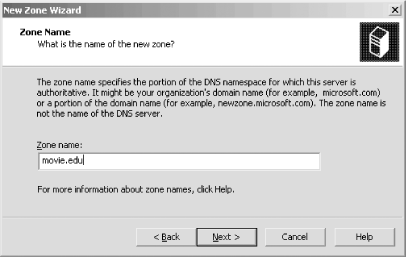 |
In the Zone name field, enter the domain name of the zone (in this case, movie.edu). Click Next to move to the next window, shown in Figure 4-30.
 |
At this point, the processes of creating a primary master zone and a secondary zone really diverge. This is the screen where you specify where this name server will get the zone data. In this example, we’re making wormhole a secondary for the movie.edu zone. We need to tell wormhole to load the zone from terminator, the primary master. In fact, on this screen you can specify multiple IP addresses. In advanced (and complicated) configurations, a secondary can sometimes get the zone information from multiple primaries or multiple sources. The DNS console supports those configurations. You could also just specify the IP address of another secondary ...
Get DNS on Windows Server 2003, 3rd Edition now with the O’Reilly learning platform.
O’Reilly members experience books, live events, courses curated by job role, and more from O’Reilly and nearly 200 top publishers.

