Check the Event Log for Messages and Errors
Now you need to check the Event Log. In previous versions of Windows, you had to start the Event Viewer (by selecting Start → Administrative Tools → Event Viewer) separately, but in Windows Server 2003, events for the DNS server can be viewed right from within the DNS console. Expand the Event Viewer tab under a name server in DNS console’s left pane. Click on DNS Events and you’ll see a window like the one shown in Figure 4-28.
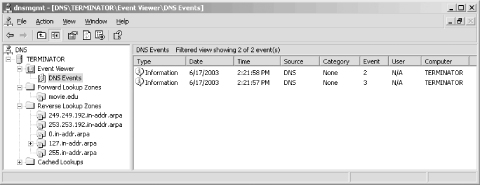 |
DNS Server Event ID 3 is “The DNS server has shutdown,” and Event ID 2 is “The DNS server has started.” (More events are listed in Chapter 7.) These first two events are just what you want to see: a normal server shutdown and startup. We’re reading from bottom to top since the default view shows newest events first. We also cleared the Event Log before we stopped and started the server—that’s why only these two events are showing.
If there were any other messages or errors, we’d take steps to correct them now. To be honest, we didn’t expect any problems because we entered all the data via the DNS console. Since it performs syntax and sanity checking, it’s hard to enter bad data that will make the name server upset enough to complain in the Event Log. Still, it doesn’t hurt to check. If you ever start editing zone datafiles by hand (which we don’t recommend), you’ll definitely ...
Get DNS on Windows Server 2003, 3rd Edition now with the O’Reilly learning platform.
O’Reilly members experience books, live events, courses curated by job role, and more from O’Reilly and nearly 200 top publishers.

