Rotating & Cropping with EasyShare
Any photo software tool worth its bits and bytes helps you rotate and crop your photos. EasyShare makes both these tasks particularly easy.
Rotating Photos
Sometimes you need to rotate your photos (clockwise or counter-clockwise) so portraits are tall and narrow, and landscapes are short and wide, the way things should be. What you need for this job is the Rotate button, which you’ll find on EasyShare’s My Collection tab.
To rotate a photo, select its thumbnail and then click the button shown in Figure 9-1. What appears to be a single button actually works like two different buttons. To rotate your photo clockwise, click the right side of the button and to rotate counterclockwise, click the left side of the button.
Tip
If you need to rotate several photos in the same direction, you can Ctrl+click or Shift+click to select more than one and then rotate away (see the box in Section 5.1.4 for more on selecting multiple photos).
Cropping Photos
When you’ve taken a picture and wish you could’ve gotten closer, or when you need to snip away the boring stuff in the margins, it’s time to bring out the cropping tool. Here’s what to do:
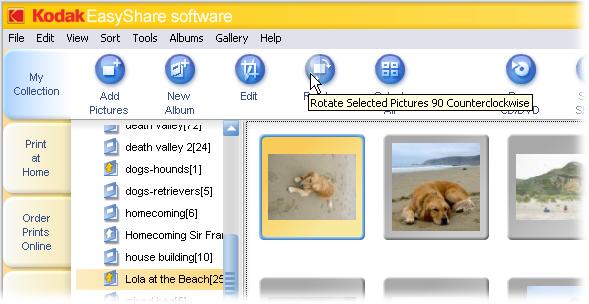
Figure 9-1. Rotating photos with EasyShare is truly easy, but the button may make you do a double take. As you move your cursor toward the button’s left or right side, a small curved arrow indicates which way your photo will turn.
Get Digital Photography: The Missing Manual now with the O’Reilly learning platform.
O’Reilly members experience books, live events, courses curated by job role, and more from O’Reilly and nearly 200 top publishers.

