Picasa’s Backup Tools
Picasa knows you want to protect your original photo files, and it’s ready to lend a hand with backup tools that work well and are easy to use. You can use Picasa to back up photos to CDs, DVDs, or to an external hard drive.
Note
See Section 5.3 if you need help getting started with Picasa.
As mentioned earlier in this chapter, your safest bet is to back up your pictures right away when you move photos from your camera to your computer. So once you’ve got a new batch of photos on your PC, launch Picasa and then follow these steps:
In Library View, choose Tools→Backup Pictures.
When you start Picasa’s backup tool, a new panel appears at the bottom of the window. Figure 7-3 explains the two-part backup process.
Under Create a Backup CD, click New Set.
A backup set keeps track of the files that you’re backing up and the location where they’re saved. (If you’ve backed up before, your sets appear on the dropdown menu; pick one of these if you want to follow a previously established backup routine; full details follow after step 5.)
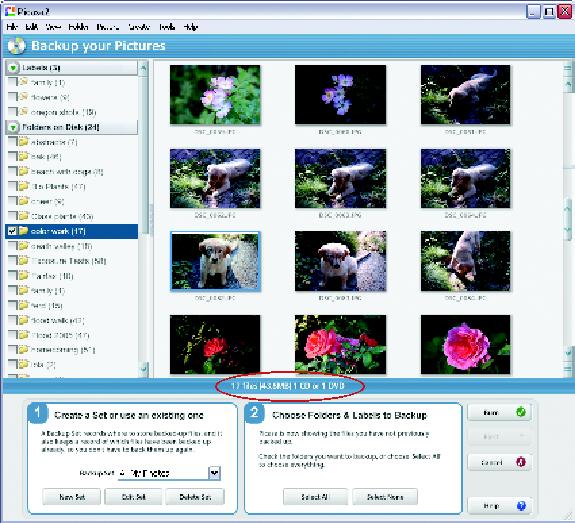
Figure 7-3. According to Picasa, backing up your photos should be as easy as 1-2…you don’t even need a 3. First you create a backup set, which Picasa uses to remember where to save your backup files and which files have already been backed up (thereby saving you from backing up files you’ve already saved). Then you choose which folders you ...
Get Digital Photography: The Missing Manual now with the O’Reilly learning platform.
O’Reilly members experience books, live events, courses curated by job role, and more from O’Reilly and nearly 200 top publishers.

