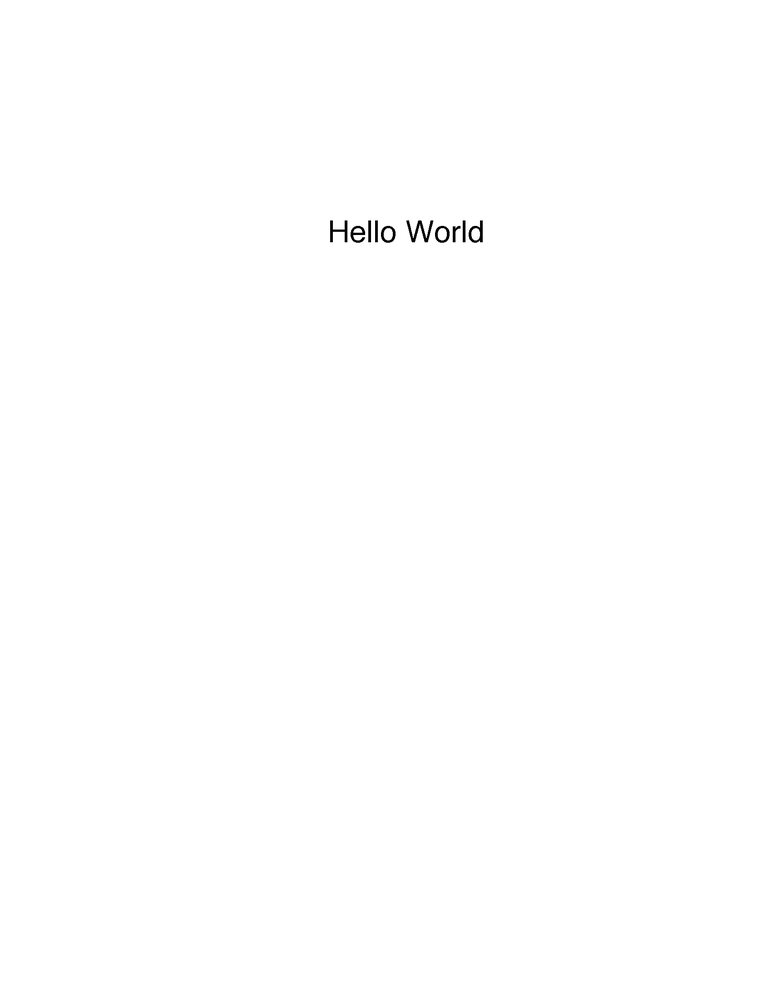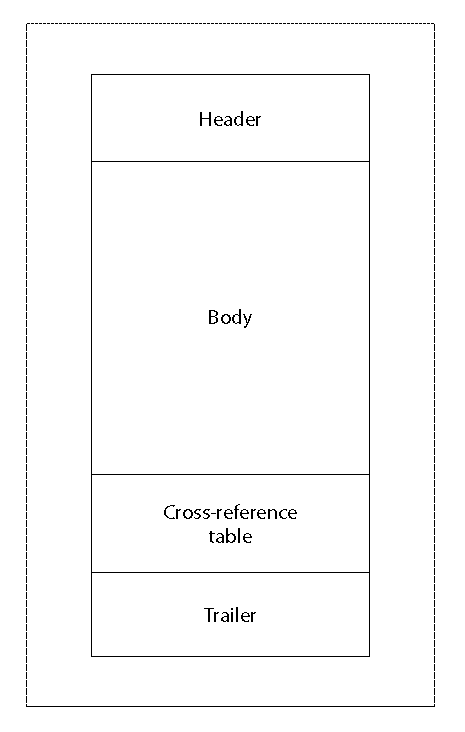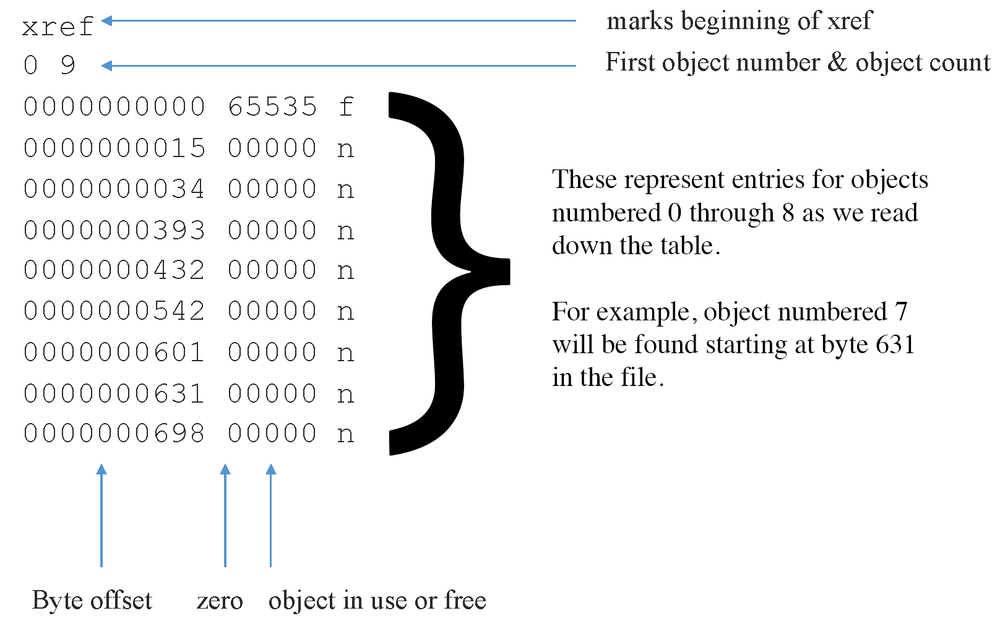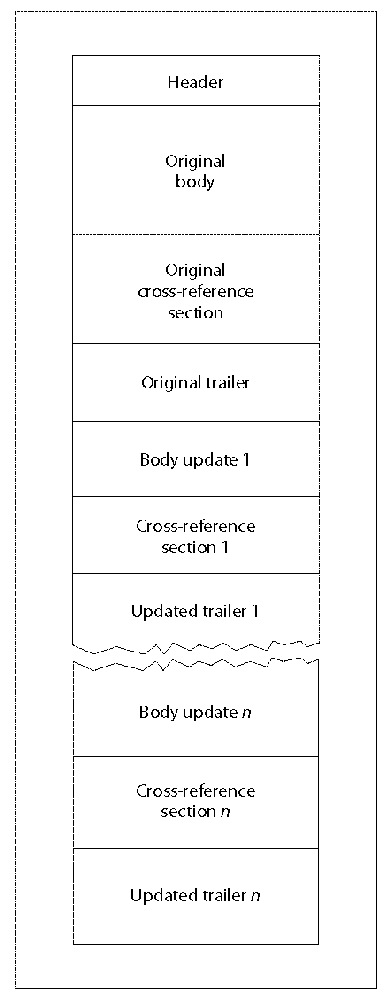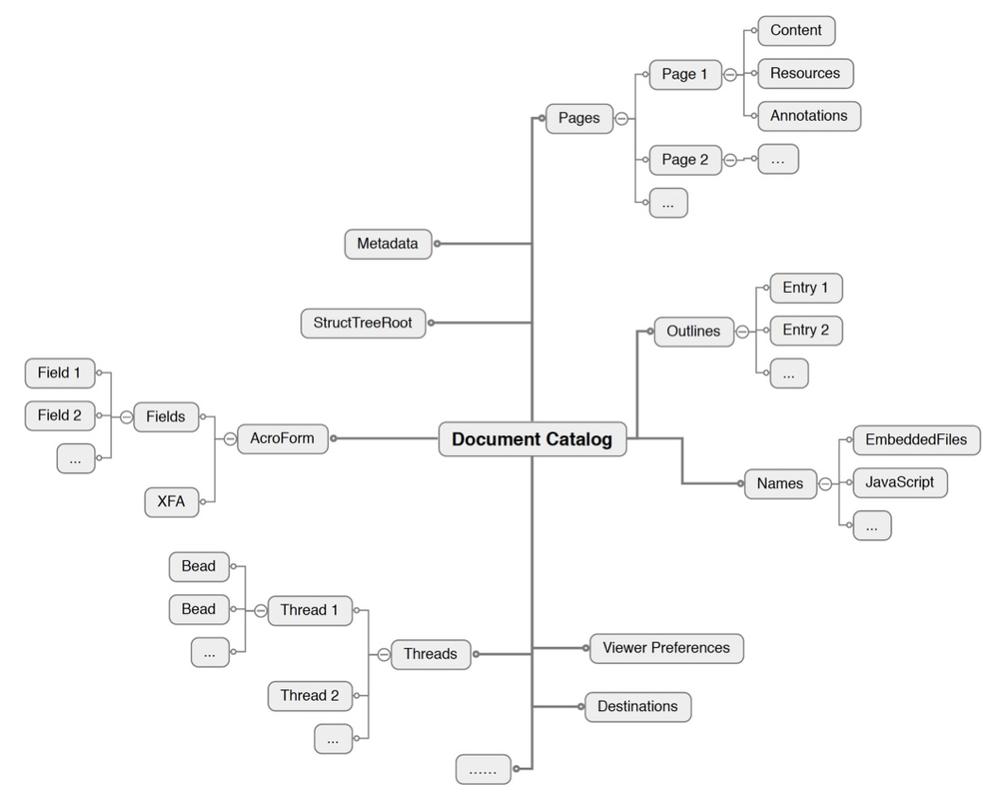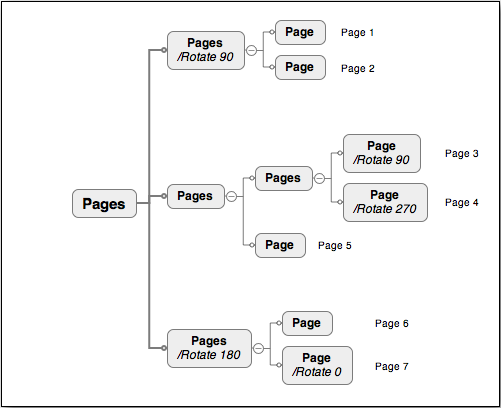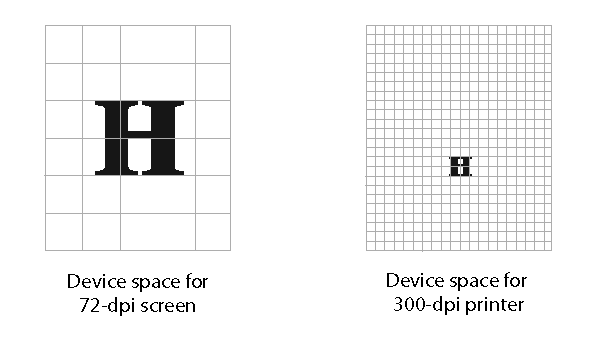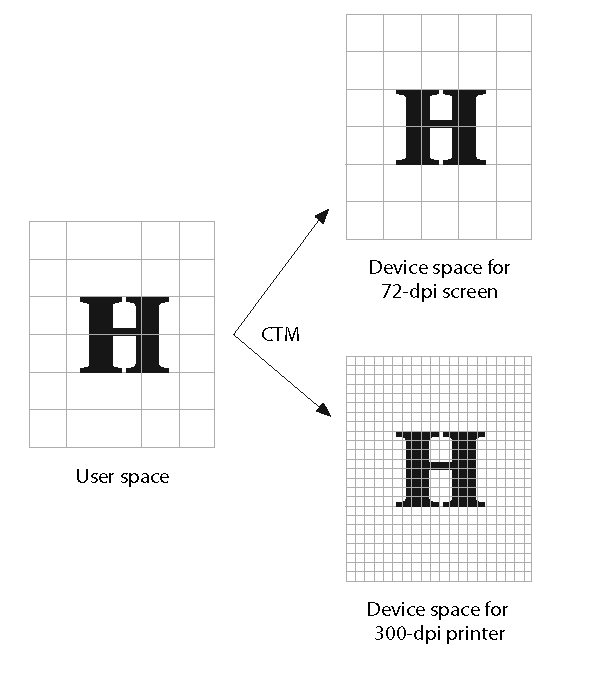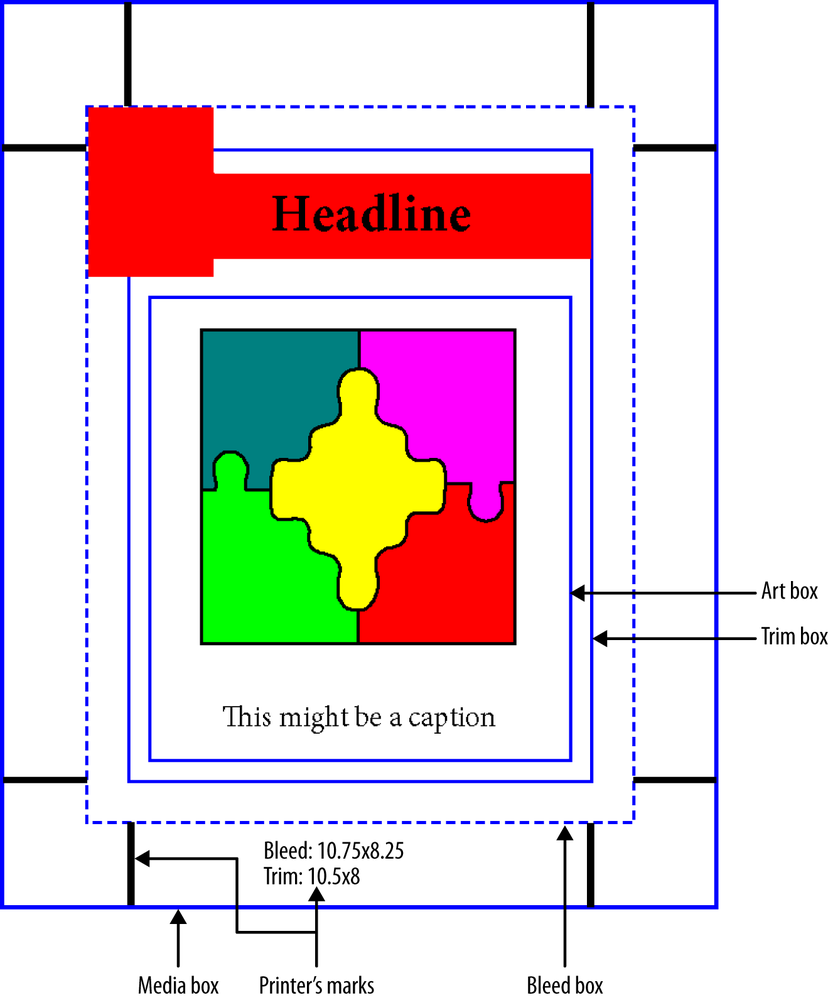Chapter 1. PDF Syntax
We’ll begin our exploration of PDF by diving right into the building blocks of the PDF file format. Using these blocks, you’ll see how a PDF is constructed to lead to the page-based format that you are familiar with.
PDF Objects
The core part of a PDF file is a collection of “things” that the PDF standard (ISO 32000) refers to as objects, or sometimes COS objects.
Note
COS stands for Carousel Object System and refers to the original/code name for Adobe’s Acrobat product.
These aren’t objects in the “object-oriented programming” sense of the word; instead, they are the building blocks on which PDF stands. There are nine types of objects: null, Boolean, integer, real, name, string, array, dictionary, and stream.
Let’s look at each of these object types and how they are serialized into a PDF file. From there, you’ll then see how to take these object types and use them to build higher-level constructs and the PDF format itself.
Null Objects
The null object, if actually written to a file, is simply the four characters null. It is synonymous with a missing value, which is why it’s extremely rare to see one in a PDF. If you have reason to work with the null value, be sure to consult ISO 32000 carefully about the subtleties involving its handling.
Boolean Objects
Boolean objects represent the logical values of true and false and are represented accordingly in the PDF, either as true or false.
Numeric Objects
PDF supports two different types of numeric objects—integer and real—representing their mathematical equivalents. While older versions of PDF had stated implementation limits that matched Adobe’s older implementations, those should no longer be taken to be file format limitations (nor should those of any specific implementation by any vendor).
Note
While PDF supports 64-bit numbers (so as to enable very large files), you will find that most PDFs don’t actually need them. However, if you are reading a PDF, you may indeed encounter them, so be prepared.
Integer numeric objects consist of one or more decimal digits optionally preceded by a sign, representing a signed value (in base 10). Example 1-1 shows a few examples of integers.
Real numeric objects consist of one or more decimal digits with an optional sign and a leading, trailing, or embedded period representing a signed real value. Unlike PostScript, PDF does not support scientific/exponential format, nor does it support non-decimal radices.
Note
While the term “real” is used in PDF to represent the object type, the actual implementation of a given viewer might use double, float, or even fixed point numbers. Since the implementations may differ, the number of decimal places of precision may also differ. It is therefore recommended for reliability and also for file size considerations to not write more than four decimal places.
Example 1-2 shows some examples of what real numbers look like in PDF.
Name Objects
A name object in PDF is a unique sequence of characters (except character code 0, ASCII null) normally used in situations where there is a fixed set of values. Names are written into a PDF with a / (SOLIDUS) character followed by a UTF-8 string, with a special encoding form for any nonregular character. Nonregular characters are those defined to be outside the range of 0x21 (!) through 0x7E (~), as well as any white-space character (see Table 1-1). These nonregular characters are encoded starting with a # (NUMBER SIGN) and then the two-digit hexadecimal code for the character.
Because of their unique nature, most names that you will write into a PDF are pre-defined in ISO 32000 or will be derived from external data (such as a font or color name).
Note
If you need to create your own nonexternal data-based custom names (such as a private piece of metadata), you must follow the rules for second class names as defined in ISO 32000-1:2008, Annex E, if you wish your file to be considered a valid PDF. A second class name is one that begins with your four-character ISO-registered prefix followed by an underscore (_) and then the key name. An example is included at the end of Example 1-3.
String Objects
Strings as they are serialized into PDF are simply series of (zero or more) 8-bit bytes written either as literal characters enclosed in parentheses, ( and ), or hexadecimal data enclosed in angle brackets (< and >).
A literal string consists of an arbitrary number of 8-bit characters enclosed in parentheses. Because any 8-bit value may appear in the string, the unbalanced parentheses ( ) ) and the backslash (\) are treated specially through the use of the backslash to escape special values. Additionally, the backslash can be used with the special \ddd notation to specify other character values.
Literal strings come in a few different varieties:
- ASCII
- A sequence of bytes containing only ASCII characters
- PDFDocEncoded
- A sequence of bytes encoded according to the PDFDocEncoding (ISO 32000–1:2008, 7.9.2.3)
- Text
- A sequence of bytes encoded as either the PDFDocEncoding or as UTF–16BE (with the leading byte order marker)
- Date
-
An ASCII string whose format
D:YYYYMMDDHHmmSSOHH’mmis described in ISO 32000–1:2008, 7.9.4
Note
Dates, as a type of string, were added to PDF in version 1.1.
A series of hexadecimal digits (0–9, A–F) can be written between angle brackets, which is useful for including more human-readable arbitrary binary data or Unicode values (UCS-2 or UCS-4) in a string object. The number of digits must always be even, though white-space characters may be added between pairs of digits to improve human readability. Example 1-4 shows a few examples of strings in PDF.
(Testing) % ASCII (A\053B) % Same as (A+B) (Français) % PDFDocEncoded <FFFE0040> % Text with leading BOM (D:19990209153925-08'00') % Date <1C2D3F> % Arbitrary binary data
Note
The percent sign (%) denotes a comment; any text that follows it is ignored.
The previous discussion about strings was about how the values are serialized into a PDF file, not necessarily how they are handled internally by a PDF processor. While such internal handling is outside the scope of the standard, it is important to remember that different file serializations can produce the same internal representation (like (A\053B) and (A+B) in Example 1-4).
Array Objects
An array object is a heterogeneous collection of other objects enclosed in square brackets ([ and ]) and separated by white space. You can mix and match any objects of any type together in a single array, and PDF takes advantage of this in a variety of places. An array may also be empty (i.e., contain zero elements).
While an array consists only of a single dimension, it is possible to construct the equivalent of a multidimensional array. This construct is not used often in PDF, but it does appear in a few places, such as the Order array in a data structure known as an optional content group dictionary. (See Optional Content Groups.)
Note
There is no limit to the number of elements in a PDF array. However, if you find an alternative to a large array (such as the page tree for a single Kids array), it is always better to avoid them for performance reasons.
Some examples of arrays are given in Example 1-5.
Dictionary Objects
As it serves as the basis for almost every higher-level object, the most common object in PDF is the dictionary object. It is a collection of key/value pairs, also known as an associative table. Each key is always a name object, but the value may be any other type of object, including another dictionary or even null.
Note
When the value is null, it is treated as if the key is not present. Therefore, it is better to simply not write the key, to save processing time and file size.
A dictionary is enclosed in double angle brackets (<< and >>). Within those brackets, the keys may appear in any order, followed immediately by their values. Which keys appear in the dictionary will be determined by the definition (in ISO 32000) of the higher-level object that is being authored.
While many existing implementations tend to write the keys sorted alphabetically, that is neither required nor expected. In fact, no assumptions should be made about dictionary processing, either—the keys may be read and processed in any order. A dictionary that contains the same key twice is invalid, and which value is selected is undefined. Finally, while it improves human readability to put line breaks between key/value pairs, that too is not required and only serves to add bytes to the total file size.
Note
There is no limit to the number of key/value pairs in a dictionary.
Example 1-6 shows a few examples.
% a more human-readable dictionary
<<
/Type /Page
/Author (Leonard Rosenthol)
/Resources << /Font [ /F1 /F2 ] >>
>>
% a dictionary with all white-space stripped out
<</Length 3112/Subtype/XML/Type/Metadata>>Name trees
A name tree serves a similar purpose to a dictionary, in that it provides a way to associate keys with values. However, unlike in a dictionary, the keys are string objects instead of names and are required to be ordered/sorted according to the standard Unicode collation algorithm.
This concept is called a name tree because there is a “root” dictionary (or node) that refers to one or more child dictionaries/nodes, which themselves can refer to one or more child dictionaries/nodes, thus creating many branches of a tree-like structure.
The root node holds a single key, either Names (for a simple tree) or Kids (for a more complex tree). In the case of a complex tree, each of the intermediate nodes will also have a Kids key present; the final/terminal nodes of each branch will contain the Names key. It is the array value of the Names key that specifies the keys and their values by alternating key/value, as shown in Example 1-7.
Stream Objects
Streams in PDF are arbitrary sequences of 8-bit bytes that may be of unlimited length and can be compressed or encoded. As such, they are the object type used to store large blobs of data that are in some other standardized format, such as XML grammars, font files, and image data.
A stream object is represented by the data for the object preceded by a dictionary containing attributes of the stream and referred to as the stream dictionary. The use of the words stream (followed by an end-of-line marker) and endstream (preceded by an end-of-line marker) serve to delineate the stream data from its dictionary, while also differentiating it from a standard dictionary object. The stream dictionary never exists on its own; it is always a part of the stream object.
The stream dictionary always contains at least one key, Length, which represents the number of bytes from the beginning of the line following stream until the last byte before the end-of-the-line character preceding endstream. In other words, it is the actual number of bytes serialized into the PDF file. In the case of a compressed stream, it is the number of compressed bytes. Although not commonly provided, the original uncompressed length can be specified as the value of a DL key.
One of the most important keys that can be present in the stream dictionary is the Filter key, which specifies what (if any) compression or encoding was applied to the original data before it was included in the stream. It’s quite common to compress large images and embedded fonts using the FlateDecode filter, which uses the same lossless compression technology used by the ZIP file format. For images, the two most common filters are DCTDecode, which produces a JPEG/JFIF-compatible stream, and JPXDecode, which produces a JPEG2000-compatible stream. Other filters can be found in ISO 32000-12008, Table 6. Example 1-8 shows what a steam object in PDF might look like.
Direct versus Indirect Objects
Now that you’ve been introduced to the types of objects, it is important to understand that these objects can be represented either directly or indirectly in the PDF.
Direct objects are those objects that appear “inline” and are obtained directly (hence the name) when the objects are being read from the file. They are usually found as the value of a dictionary key or an entry in an array and are the type of object that you’ve seen in all of the examples so far.
Indirect objects are those that are referred to (indirectly!) by reference and a PDF reader will have to jump around the file to find the actual value. In order to identify which object is being referred to, every indirect object has a unique (per-PDF) ID, which is expressed as a positive number, and a generation number, which is always a nonnegative number and usually zero (0). These numbers are used both to define the object and to reference the object.
Note
While originally intended to be used as a way to track revisions in PDF, generation numbers are almost never used by modern PDF systems, so they are almost always zero.
To use an indirect object, you must first define it using the ID and generation along with the obj and endobj keywords, as shown in Example 1-9.
3 0 obj % object ID 3, generation 0
<<
/ProcSet [ /PDF /Text /ImageC /ImageI ]
/Font <<
/F1 <<
/Type /Font
/Subtype /Type1
/Name /F1
/BaseFont/Helvetica
>>
>>
>>
endobj
5 0 obj
(an indirect string)
endobj
% an indirect number
4 0 obj
1234567890
endobjWhen you refer to an indirect object, you do so using its ID, its generation, and the character R. For example, it’s quite common to see something like Example 1-10, where two indirect objects (IDs 4 and 5) are referenced.
3 0 obj % object ID 3, generation 0 << /ProcSet 5 0 R % reference the indirect object with ID 5, generation 0 /Font <</F1 4 0 R >> % reference the indirect object with ID 4, generation 0 >> endobj 4 0 obj % object ID 4, generation 0 << /Type /Font /Subtype /Type1 /Name /F1 /BaseFont/Helvetica >> endobj 5 0 obj % object ID 5, generation 0 [ /PDF /Text /ImageC /ImageI ] endobj
By using a combination of ID and generation, each object can be uniquely identified inside of a given PDF. Using the cross-reference table feature of PDF, each indirect object can easily be located and loaded on demand from the reference.
File Structure
If you were to view a simple PDF file—let’s call it Hello World.pdf—in a PDF viewer, it would look like Figure 1-1.
But if you were to view Hello World.pdf in a text editing application, it would look something like Example 1-11.
%PDF-1.4 %%EOF 6 0 obj << /Type /Catalog /Pages 5 0 R >> endobj 1 0 obj << /Type /Page /Parent 5 0 R /MediaBox [ 0 0 612 792 ] /Resources 3 0 R /Contents 2 0 R >> endobj 4 0 obj << /Type /Font /Subtype /Type1 /Name /F1 /BaseFont/Helvetica >> endobj 2 0 obj << /Length 53 >> stream BT /F1 24 Tf 1 0 0 1 260 600 Tm (Hello World)Tj ET endstream endobj 5 0 obj << /Type /Pages /Kids [ 1 0 R ] /Count 1 >> endobj 3 0 obj << /ProcSet[/PDF/Text] /Font <</F1 4 0 R >> >> endobj xref 0 7 0000000000 65535 f 0000000060 00000 n 0000000228 00000 n 0000000424 00000 n 0000000145 00000 n 0000000333 00000 n 0000000009 00000 n trailer << /Size 7 /Root 6 0 R >> startxref 488 %%EOF
Looking at that, you might get the mistaken impression that a PDF file is a text file that can be routinely edited using a text editor—it is not! A PDF file is a structured 8-bit binary document delineated by a series of 8-bit character-based tokens, separated by white space and arranged into (arbitrarily long) lines. These tokens serve not only to delineate the various objects and their types, as you saw in the previous section, but also to define where the four logical sections of the PDF begin and end. (See Figure 1-2.)
Note
As noted previously, the tokens in a PDF are always encoded (and therefore decoded) as 8-bit bytes in ASCII. They cannot be encoded in any other way, such as Unicode. Of course, specific data or object values can be encoded in Unicode; we’ll discuss those cases as they arise.
White-Space
The white-space characters shown in Table 1-1 are used in PDF to separate syntactic constructs such as names and numbers from each other.
| Decimal | Hexadecimal | Octal | Name |
0 | 00 | 000 | NULL (NUL) |
9 | 09 | 011 | HORIZONTAL TAB (HT) |
10 | 0A | 012 | LINE FEED (LF) |
12 | 0C | 014 | FORM FEED (FF) |
13 | 0D | 015 | CARRIAGE RETURN (CR) |
32 | 20 | 040 | SPACE (SP) |
In all contexts except comments, strings, cross-reference table entries, and streams, PDF treats any sequence of consecutive white-space characters as one character.
The CARRIAGE RETURN (0Dh) and LINE FEED (0Ah) characters, also called newline characters, are treated as end-of-line (EOL) markers. The combination of a CARRIAGE RETURN followed immediately by a LINE FEED is treated as one EOL marker. EOL markers are typically treated the same as any other white-space characters. However, sometimes an EOL marker is required, preceding a token that appears at the beginning of a line.
The Four Sections of a PDF
Figure 1-2 illustrates the four sections of a PDF: the header, trailer, body, and cross-reference table.
Header
The header of a PDF starts at byte 0 of the file and consists of at least 8 bytes followed by an end-of-line marker. These 8 bytes serve to clearly identify that the file is a PDF (%PDF-) and suggest a version number of the standard that the file complies with (e.g., 1.4). If your PDF contains actual binary data (and these days, pretty much all of them do) a second line will follow, which also starts with the PDF comment character, % (PERCENT SIGN). Following the % on the second line will be at least four characters whose ASCII values are greater than 127. Although any four (or more) values are fine, the most commonly used are âãÏÓ (0xE2E3CFD3).
Note
The second line is there to trick programs that do ASCII vs. binary detection by simply counting high-order ASCII values. Including those values ensures that PDFs will always be considered as binary.
Trailer
At the opposite end of the PDF from the header, one can find the trailer. A simple example is shown in Example 1-12. The trailer is primarily a dictionary with keys and values that provides document-level information that is necessary to understand in order to process the document itself.
trailer << /Size 23 /Root 5 0 R /ID[<E3FEB541622C4F35B45539A690880C71><E3FEB541622C4F35B45539A690880C71>] /Info 6 0 R >>
The two most important keys, and the only two that are required, are Size and Root. The Size key tells us how many entries you should expect to find in the cross-reference table that precedes the trailer dictionary. The Root key has as its value the document’s catalog dictionary, which is where you will start in order to find all the objects in the PDF.
Other common keys in the trailer are the Encrypt key, whose presence quickly identifies that a given PDF has been encrypted; the ID key, which provides two unique IDs for the document; and the Info key, which represents the original method of providing document-level metadata (this has been replaced, as described in Chapter 12).
Body
The body is where all the nine types of objects that comprise the actual document itself are located in the file. You will see more about this in Document Structure as you look at the various objects and how they are organized.
Cross-reference table
The cross-reference table is simple in concept and implementation, but it is one of the core attributes of PDF. This table provides the binary offset from the beginning of the file for each and every indirect object in the file, allowing a PDF processor to quickly seek to and then read any object at any time. This model for random access means that a PDF can be opened and processed quickly, without having to load the entire document into memory. Additionally, navigation between pages is quick, regardless of how large the “numeric jump” in the page numbers is. Having the cross-reference table at the end of the file also provides two additional benefits: creation of the PDF in a single pass (no backtracking) is possible, and support for incremental updates of the document is facilitated (see Incremental Update for an example).
The original form (from PDF 1.0 to 1.4) of the cross-reference table is comprised of one or more cross-reference sections, where each of these sections is a series of entries (one line per object) with the object’s file offset, its generation, and whether it is still in use. The most common type of table, shown in Figure 1-3, has only a single section listing all objects.
Note
This type of cross-reference table follows a very rigid format where the column positions are fixed and the zeros are required.
You may notice that the values of the numbers in the second column of each line of the cross-reference table are always zero, except for the first one, which is 65535. That value, combined with the f, gives the clear indication that the object with that ID is not valid. Since a PDF file may never have an object of ID 0, that first line always looks the way you see it in this example.
However, when a PDF contains an incremental update, you may see a cross-reference section that looks like the one in Example 1-13.
xref 0 1 0000000000 65535 f 4 1 0000000000 00001 f 6 2 0000014715 00000 n 0000018902 00000 n 10 1 0000019077 00000 n trailer <</Size 18/Root 9 0 R/Prev 14207 /ID[<86E7D6BF23F4475FB9DEED829A563FA7><507D41DDE6C24F52AC1EE1328E44ED26>]>>
As PDF documents became larger, it was clear that having this very verbose (and uncompressable) format was a problem that needed addressing. Thus, with PDF 1.5, a new type of cross-reference storage system called cross-reference streams (because the data is stored as a standard stream object) was introduced. In addition to being able to be compressed, the new format is more compact and supports files that are greater than 10 gigabytes in size, while also providing for other types of future expansion (that have not yet been utilized). In addition to moving the cross-reference table to a stream, this new system also made it possible to store collections of indirect objects inside of another special type of stream called an object stream. By intelligently splitting the objects among multiple streams, it is possible to optimize the load time and/or memory consumption for the PDF. Example 1-14 shows what a cross-reference stream looks like.
stream 01 0E8A 0 % Entry for object 2 (0x0E8A = 3722) 02 0002 00 % Entry for object 3 (in object stream 2, index 0) 02 0002 01 % Entry for object 4 (in object stream 2, index 1) 02 0002 02 % . . . 02 0002 03 02 0002 04 02 0002 05 02 0002 06 02 0002 07 % Entry for object 10 (in object stream 2, index 7) 01 1323 0 % Entry for object 11 (0x1323 = 4899) endstream
Incremental Update
As mentioned earlier, one of the key features of PDF that was made possible through the use of a trailer and cross-reference table at the end of the document is the concept of incremental update. Since changed objects are written to the end of the PDF, as illustrated in Figure 1-4, saving modifications is very quick as there is no need to read and process every object.
Each cross-reference section after the first points backward to the cross-reference section that preceded it via the Prev key in the trailer dictionary (see Trailer), and then only lists the new, changed, or deleted objects in the new table, as seen in Example 1-13.
Although viewers don’t actually offer this feature (except after a digital signature, like in Signature Fields, has been applied), the use of incremental updates means that it is possible to support multiple undos across save boundaries. However, that also brings dangers from people who are looking through your (uncollected) garbage. Even though you thought you deleted something from the file, it may still be there if an incremental update was applied instead of a full save.
Note
When incrementally updating a PDF, it is extremely important that you do not mix classic cross-references with cross-reference streams. Whatever type of cross-reference is used in the original must also be used in the update section(s). If you do mix them, a PDF reader may choose to ignore the updates.
Linearization
As you’ve seen, having the cross-reference table at the end of the file offers various advantages. However, there is also one large disadvantage, and that’s when the PDF has to be read over a “streaming interface” such as an HTTP stream in a web browser. In that case, a normal PDF would have to be downloaded in its entirety before even a single page could be read—not a great user experience.
To address this, PDF provides a feature called linearization (ISO 32000-1:2008, Annex F), but better known as “Fast Web View.”
A linearized file differs from a standard PDF in three ways:
- The objects in the file are ordered in a special way, such that all of the objects for a particular page are grouped together and then organized in numerical page order (e.g., objects for page 1, then objects for page 2, etc.).
- A special linearization parameter dictionary is present, immediately following the header, which identifies the file as being linearized and contains various information needed to process it as such.
-
A partial cross-reference table and trailer are placed at the beginning of the file to enable access to all objects needed by the
Rootobject, plus those objects representing the first page to be displayed (usually 1).
Of course, as with a standard PDF, objects are still referenced in the same way, continuing to enable random access to any object through the cross-reference table. A fragment of a linearized PDF is shown in Example 1-15.
%PDF-1.7 %%EOF 8 0 obj <</Linearized 1/L 7546/O 10/E 4079/N 1/T 7272/H [ 456 176]>> endobj xref 8 8 0000000016 00000 n 0000000632 00000 n 0000000800 00000 n 0000001092 00000 n 0000001127 00000 n 0000001318 00000 n 0000003966 00000 n 0000000456 00000 n trailer <</Size 16/Root 9 0 R/Info 7 0 R/ID[<568899E9010A45B5A30E98293 C6DCD1D><068A37E2007240EF9D346D00AD08F696>]/Prev 7264>> startxref 0 %%EOF % body objects go here...
Note
Mixing linearization and incremental updates can yield unexpected results, since the linearized cross-reference table will be used instead of the updated versions, which only exist at the end of the file. Therefore, it is important that files destined for use online should be fully saved, to remove updates and ensure the correct linearization tables.
Document Structure
Now that you’ve learned about the various objects in the PDF and how they are put together to form the physical file layout/structure, it’s time to put them together to form an actual document.
The Catalog Dictionary
A PDF document is a collection of objects, starting with the Root object (Figure 1-5). The reason that it is called the root is that if you think of the objects in a PDF as a tree (or a directed graph), this object is at the root of the tree/graph. From this object, you can find all the other objects that are needed to process the pages of the PDF and their content.
The Root is always an object of type Catalog and is known as the document’s catalog dictionary. It has two required keys:
-
Type, whose value will always be the name objectCatalog -
Pages, whose value is an indirect reference to the page tree (The Page Tree)
While being able to get to the pages of the PDF is obviously important, there are over two dozen optional keys that can also be present (see ISO 32000-1:2008, Table 28). These represent document-level information including such things as:
- XML-based metadata (XMP)
- OpenActions (Actions)
- Fillable forms (Chapter 7)
- Optional content (Chapter 10)
- Logical structure and tags (Chapter 11)
Example 1-16 shows an example of a catalog object.
<<
/Type /Catalog
/Pages 533 0 R
/Metadata 537 0 R
/PageLabels 531 0 R
/OpenAction 540 0 R
/AcroForm 541 0 R
/Names 542 0 R
/PageLayout /SinglePage
/ViewerPreferences << /DisplayDocTitle true >>
>>Let’s look at a few keys (and their values) that you may find useful to include in your PDFs in order to improve the user experience:
-
PageLayout -
The
PageLayoutkey is used to tell the viewer how to display the PDF pages. Its value is a name object (see Name Objects). To display them one at a time, use a value ofSinglePage, or if you want the pages all in a long continuous column, use a value ofOneColumn. There are also values that can be specified for two pages at a time (sometimes called a spread), depending on where you want the odd-numbered pages to fall:TwoPageLeftandTwoPageRight. -
PageMode -
In addition to just having the PDF page content displayed, you may wish to have some of the navigational elements of a PDF immediately accessible to the user. For example, you might want the bookmarks or outlines visible (see Bookmarks or Outlines for more on these). The value of the
PageModekey, which is a name object, determines what (if any) extra elements are shown, such asUseOutlines,UseThumbs, orUseAttachments. -
ViewerPreferences -
Unlike the previous two examples, where the values of the keys were name objects, the
ViewerPreferenceskey has a value that is a viewer preferences dictionary (see ISO 32000-1:2008, 12.2). Among the many keys available for use in the viewer preferences dictionary, the most important one to use (provided you add metadata to your document, as discussed in Chapter 12) is shown in the previous example:DisplayDocTitle. Having that present with a value oftrueinstructs a PDF viewer to display not the document’s filename in the title bar of the window, as shown in Figure 1-6, but rather its real title, as shown in Figure 1-7.
The Page Tree
The pages in a PDF are accessed through the page tree, which defines the ordering of the pages. The page tree is usually implemented as a balanced tree but can also be just a simple array of pages.
Note
It is recommend that you have no more than about 25–50 pages in a single leaf of the tree. This means that any document larger than that should not be using a single array, but instead should be building a balanced tree. The reason for doing so is that the design of a balanced tree means that on devices with limited memory or resources, it is possible to find any specific page without having to load the entire array and then sequentially access each page in the array.
As you can see in Figure 1-8, there are two types of nodes in the page tree: intermediate nodes (of type Pages) and terminal or leaf nodes (of type Page). Intermediate nodes, which include the starting node of the tree, provide indirect references to their parents (if any) and children, along with a count of the leaf nodes in their particular branches of the tree. The leaf node is the actual Page object.
A portion of the Figure 1-8, represented in PDF syntax might look like Example 1-17.
2 0 obj
<<
/Type /Pages
/Kids[ 4 0 R ]
/Count 3
>>
endobj
4 0 obj
<<
/Type /Pages
/Parent 2 0 R
/Rotate 90
/Kids[ 5 0 R 6 0 R ]
/Count 3
>>
endobj
5 0 obj
<<
/Type /Page
% Additional entries describing the attributes of Page 1
>>
endobj
6 0 obj
<<
/Type /Page
% Additional entries describing the attributes of Page 2
>>
endobjPages
As just discussed, each leaf node in the page tree represents a page object. The page object is a dictionary whose Type key has a value of Page; it also contains a few other required keys and may contain a dozen or more optional keys and their values.
Example 1-18 shows a few sample page dictionaries.
% simplest valid page object, with the four required keys
<<
/Type /Page
/Parent 2 0 R
/MediaBox [ 0 0 612 792 ] % Page Size == 8.5 x 11 in (612/72 x 792/72)
/Resources <<>>
>>
% a real-world page object
<<
/Type /Page
/Parent 532 0 R
/MediaBox [ 0 0 612 792 ]
/CropBox [ 0 0 500 600 ]
/Contents 564 0 R
/Resources <<
/ExtGState << /GS0 571 0 R /GS1 572 0 R >>
/Font << /T1_0 566 0 R >>
/XObject << /Im0 577 0 R >>
>>
/Trans << /S /Dissolve >>
/Rotate 90
/Annots 549 0 R
/AA << /C 578 0 R /O 579 0 R >>
>>There are a few keys to point out here, some of which we will delve into in future chapters:
-
Content - Unless you want blank pages in your PDF, this is the most important key in the page dictionary as it points to a content stream containing the instructions for what to draw on the page (see Content Streams).
-
Rotate - This key can be used to rotate the page in increments of 90 degrees. However, while a proper and valid part of PDF, it is frequently ignored by many lower-end tools. Therefore, consider using properly sized pages and (if necessary) transformed content, as described in Transformations.
-
Trans - If present, this key tells a viewer that when displaying the page in a “presentation style,” it should use the defined transition when moving to this page from the one that precedes it. Details of the values for this key can be found in ISO 32000-1:2008, 12.4.4.
-
Annots - The value of this key is an array of all of the annotations (see Chapter 6) that are present on top of the page’s content.
-
AA -
Actions represent things that the viewer will do upon implicit actions by the user, such as
opening orclosing a page (see Actions for more). -
Resources - These are used to help complete the definitions of graphic objects, such as the font or color to use, that are necessary in order to draw on a page. They will be presented in the next chapter.
PDF units
Often when you work with graphic systems, you are working directly at the resolution of the output device, such as a 72 or 90 dpi (dots per inch) screen or a 600 dpi printer. This is referred to as device space (Figure 1-9).
However, as this figure shows, if you want the same-sized object to appear regardless of the device’s characteristics, you need to work in something other than device space. With PDF, that is called user space, and it stays the same regardless of the output device (Figure 1-10).
User space defaults to 72 user units per inch (aka “points”), with the origin at the bottom left. It is possible to change the number of user units either through the use of a coordinate transform in the page content (see Transformations) or the presence of a UserUnit key in the page dictionary (as illustrated in Example 1-19). The origin of the coordinate system will always be [0 0], but that may not correspond to the bottom-left corner of the visible PDF page, depending on the values of the page boxes (see Rects and boxes).
2 0 obj
<<
/Type /Pages
/Kids[ 3 0 R 4 0 R 5 0 R ]
/Count 3
>>
endobj
3 0 obj
<<
/Type /Page
/Parent 2 0 R
/UserUnit 1.0 % default of 72 units/inch
/MediaBox [ 0 0 612 792 ] % 8.5 x 11 inches
% more keys here...
>>
endobj
4 0 obj
<<
/Type /Page
/Parent 2 0 R
/UserUnit 2.0 % 144 units/inch (2 * 72)
/MediaBox [ 0 0 612 792 ] % 17 x 22 inches
% more keys here...
>>
endobj
5 0 obj
<<
/Type /Page
/Parent 2 0 R
/UserUnit 3.14159 % something funny but perfectly valid
/MediaBox [ 0 0 612 792 ] % 26.70 x 34.56 inches
% more keys here...
>>
endobjRects and boxes
When describing a rectangle in PDF syntax, an array of four numbers is used. The order of the numbers is: left, bottom, width, height. You will find rects used in various places in PDF syntax, but the type of rect that you will be using most frequently is to define the sizes of various regions on a page—the page boxes.
Each of the five page boxes (ISO 32000-1:2008, 14.11.2) represents a rectangular viewing area (a “box”) for the graphic elements that are drawn on the page, either directly or via annotations. The four numbers in the array are always in user units, the units of user space (see Figure 1-10. Since it represents a view into the coordinate system of the page, the rectangle need not have its bottom-left corner at [0 0].
The MediaBox of a page defines the size of the page on which the drawing will take place. Normally this is equivalent to a common paper size, such as US Letter (8.5 x 11 inches) or A4 (21 x 29.7 cm), although it can be any size.
Note
A MediaBox of [0 0 612 792], in default (1.0) user units, is equivalent to a US Letter–sized piece of paper (8.5*72 = 612; 11*72 = 792).
In addition to the MediaBox, there are four other page boxes that may appear on a page. They are shown in Figure 1-11.
A CropBox is used to instruct a PDF viewer of the actual visible area of the page when it is displayed or printed. This is primarily used when you have content on a page that you don’t want a user to see, so you “crop” it out. Unlike in an image editor, applying a CropBox doesn’t remove anything; it simply hides it outside the visible area.
Note
Although the CropBox may extend beyond the MediaBox, a PDF viewer will effectively pin the values to those of the MediaBox.
In the printing industry, a TrimBox serves a somewhat similar purpose. It defines where a cutter will trim (cut) the paper after it’s been printed, thus removing content outside of the TrimBox from the final piece. It is used when you have something you want to come right up to the edge of the paper, without any white space or gap. For this to work, there is almost always a related BleedBox, which defines the area outside of the TrimBox where the content “bleeds” out so that it can be properly trimmed.
The final box, called the ArtBox, is almost never used. It was originally supposed to be used to represent an area that covered just the “artwork” of the page that one might use to repurpose, placing or imposing it onto another sheet. However, it never really caught on, and you should simply not bother using them in your documents.
Inheritance
As you saw in Pages, some of the values that would normally be present in a Page object can also be present in the intermediate nodes (Pages objects). When this happens, those values are inherited by all of the children of that node, unless they choose to override them. For example, if all the pages of a document are the same size, you could put the MediaBox key in the root node of the page tree.
Not all of the keys that can be present in a page object can be inherited, only those identified as such in ISO 32000-1:2008, Table 30.
The Name Dictionary
Some types of objects in a PDF file can be referred to by name rather than by object reference. This correspondence between names and objects is established by using something called a document’s name dictionary. The name dictionary is specified by including a Names key in the document’s catalog dictionary (see The Catalog Dictionary). Each of the defined keys that can be present in this dictionary designates the root of a name tree that defines the names for that particular category of objects. Some of the types of objects that can be referenced by name are listed in Table 1-2:
| Key | Object type |
| Named destinations (Named Destinations) |
| Appearance streams for annotations (Appearance Streams) |
| JavaScript files |
| Embedded files (The EmbeddedFiles Name Tree) |
What’s Next
In this chapter you learned about the basic syntax of PDF, starting from the basic types of objects and moving to the structure of a PDF file. You also learned about how these objects come together to form the document and its pages, and what keys can be found in a page object.
Next you’ll learn about the PDF imaging model, content streams, and how to actually draw things on a page.
<othercredit role="interiordesigner"> <firstname>David</firstname> <surname>Futato</surname> </othercredit> <othercredit role="illustrator"> <firstname>Rebecca</firstname> <surname>Demarest</surname> </othercredit> <othercredit role="coverdesigner"> <firstname>Randy</firstname> <surname>Comer</surname> </othercredit>
<!-- All rights reserved. -->
<publisher>
<publishername>O’Reilly Media, Inc. </publishername>
<address format="linespecific">
<street>1005 Gravenstein Highway North</street>
<city>Sebastopol</city>
<state>CA</state>
<postcode>95472</postcode>
</address>
</publisher><legalnotice role="printlocation"> <para>Printed in the United States of America.</para> </legalnotice>
<legalnotice role="printer"> <para>[LSI]</para> </legalnotice>
<legalnotice role="use">
<para>O’Reilly books may be purchased for educational, business, or sales promotional use. Online editions are also available for most
titles (<ulink role="orm:hideurl:ital" url="http://my.safaribooksonline.com/?portal=oreilly">http://my.safaribooksonline.com</ulink>). For more information, contact our corporate/institutional sales department:
800-998-9938 or <phrase role="keep-together"><email>corporate@oreilly.com</email></phrase>.</para>
</legalnotice><legalnotice role="trademarks">
<para>Nutshell Handbook, the Nutshell Handbook logo, and the O’Reilly logo
are registered trademarks of O’Reilly Media, Inc. <emphasis>Developing with PDF</emphasis>, the image of a Chilean Plantcutter,
and related trade dress are trademarks of O’Reilly Media, Inc. </para>
<para>Many of the designations used by manufacturers and sellers to distinguish
their products are claimed as trademarks. Where those designations appear
in this book, and O’Reilly Media, Inc., was aware of a trademark claim,
the designations have been printed in caps or initial caps. </para>
</legalnotice> <legalnotice role="damages">
<para>While every precaution has been taken in the preparation of this book,
the publisher and author assume no responsibility for errors or omissions,
or for damages resulting from the use of the information contained herein.</para>
</legalnotice>
<isbn>9781449327910</isbn><edition>1</edition><author><firstname>Leonard</firstname><surname>Rosenthol</surname><authorblurb><para>Leonard Rosenthol is a Principal Scientist and PDF Architect for Adobe Systems, having been involved with PDF technology for more than 15 years. He represents Adobe on various international standards bodies, including the ISO (where he is the Project Editor for PDF/A and PDF/E), W3C, and ETSI/ESI (where he authored the PDF Electronic Signature standard, PAdES). Prior to rejoining Adobe in 2006, Leonard worked as the Director of Software Development for Appligent and as the Chief Innovation Officer for Apago, while also running the successful consulting business of PDF Sages. Before becoming involved in PDF, Leonard was the Director of Advanced Technology for Aladdin Systems and responsible for the development of the StuffIt line of products.</para></authorblurb></author><editor><firstname>Simon</firstname><surname>St. Laurent</surname></editor><editor><firstname>Meghan</firstname><surname>Blanchette</surname></editor><copyright><year>2014</year><holder>Leonard Rosenthol</holder></copyright><editor role="production"><firstname>Nicole</firstname><surname>Shelby</surname></editor><editor role="copy"><firstname>Rachel</firstname><surname>Head</surname></editor><othercredit role="indexer"><firstname>WordCo Indexing Services</firstname></othercredit><printhistory><formalpara><title>First Edition</title><para>October, 2013</para></formalpara></printhistory><revhistory><revision><date>2013-10-11</date><revremark>First release</revremark></revision></revhistory><legalnotice role="perfect"><para/></legalnotice><mediaobject role="cover"> <!-- source in the cover -→ <imageobject role="front-large” remap="lrg"> <imagedata format="PNG” fileref="images/cover.png"/> </imageobject> </mediaobject>
Get Developing with PDF now with the O’Reilly learning platform.
O’Reilly members experience books, live events, courses curated by job role, and more from O’Reilly and nearly 200 top publishers.