Chapter 5. Start with Data
When we open Visual Studio, we’re presented with options of how to begin. We can connect to Team Foundation Server, Create a new project, or Open an existing project. Because we’re just starting out, we’ll select New Project and create a LightSwitch application in C# (see Figure 5-1). You can choose VB if that language is a better fit for your background, but we’ll be using C# throughout the book.
After entering the name for our project, HelpDeskManager, go ahead and click OK to start Visual Studio.
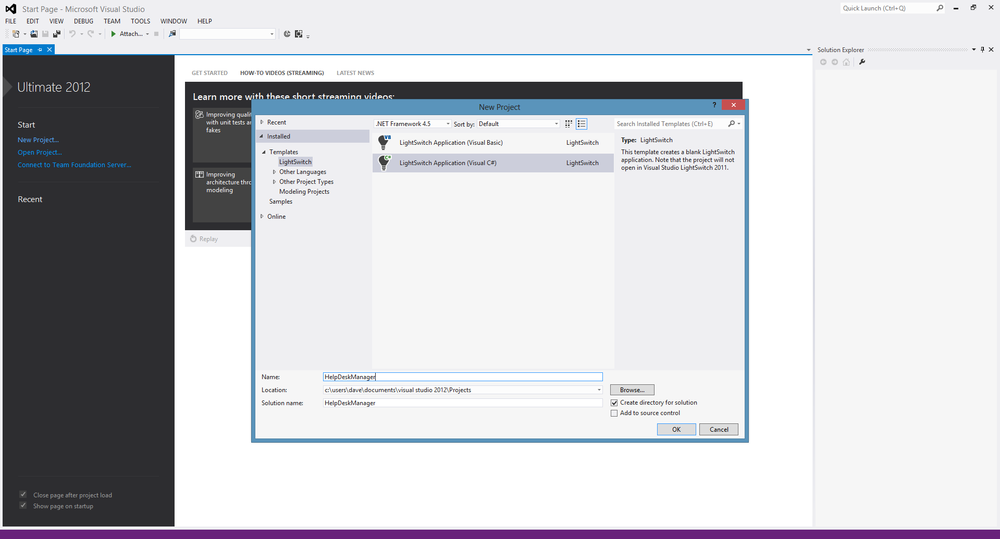
Figure 5-1. New Project selection page
You’ll see the words “Creating HelpDeskManager” in the bottom left corner as Visual Studio gets everything set up for you. Once the project is arranged, and as the designer home page states, we “Start with Data"(Figure 5-2).
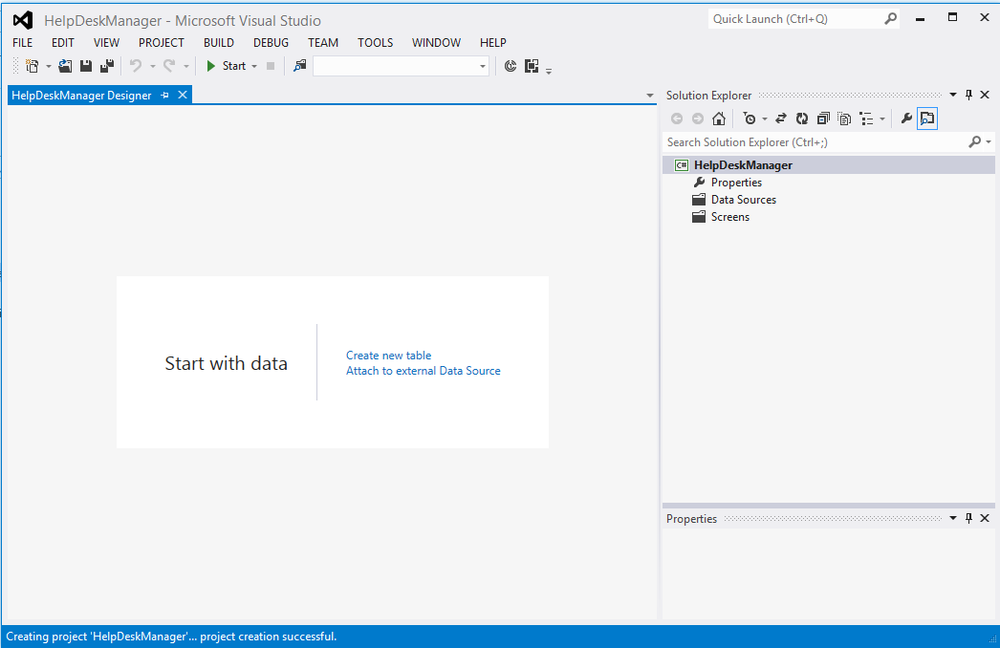
Figure 5-2. Start with data
There are a few things you can do from the start page: you can create a new table (create your own database design right here in LightSwitch), or you can attach to external data to pull in an existing database, an OData Service, an RIA Service, or a SharePoint list.
If we had an existing system into which we were connecting, or wanted to build a user interface in front of a SharePoint list, we would choose Attach to external Data Source. In fact, we’ll do that a bit later when we ...
Get Developing Business Intelligence Apps for SharePoint now with the O’Reilly learning platform.
O’Reilly members experience books, live events, courses curated by job role, and more from O’Reilly and nearly 200 top publishers.

