Component Services Explorer Configuration
Before you begin configuring the Component Services Explorer, make sure you have MSMQ installed on your machine. The Windows 2000 installation does not install MSMQ by default. To add MSMQ to your system, go to the Control Panel and click on Add/Remove Programs. In the dialog box, click Add/Remove Windows Components, and instruct the wizard to install Message Queuing Services. This step starts the MSMQ installation. Choose the Workgroup installation for a single-machine setup, or if you have a domain account on a domain server, choose the domain installation for secure cross-machine invocations.
Application Configuration
Every COM+ Server application can host queued components. On the application properties page, a Queuing tab (see Figure 8-2) enables and configures queued component hosting by that application. The tab contains two checkboxes, “Queued” and “Listen”.
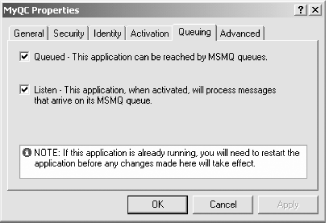
Figure 8-2. The COM+ server application Properties page’s Queuing tab
Checking the Queued check box causes COM+ to create a public message queue, named as the application, for the use of any queued components in the application. Incoming messages for queued components in the application are posted to that queue.
You can actually see the queue associated with your application by using the MSMQ Explorer. To bring up the MSMQ Explorer, go to the Control Panel, open the Administrative ...
Get COM & .NET Component Services now with the O’Reilly learning platform.
O’Reilly members experience books, live events, courses curated by job role, and more from O’Reilly and nearly 200 top publishers.

