Disabling Applications and Components
The
COM+
1.5 Explorer lets you
disable applications and components. When
you disable an application, all client attempts
to create any component from that application fail, and the following
message is associated with the HRESULT: “The
component has been disabled.” To disable an application,
display its pop-up context menu and select Disable. A disabled
application has a red square on it (like a player’s Stop
button) in the COM+ 1.5 Explorer (see Figure B-5).
To enable a disabled application, bring up the context menu again and
select Enable. You can only disable a COM+ 1.5 application. Legacy
applications cannot be disabled. Interestingly, a client that already
has a reference to a COM+ object is not affected by the disabled
application. Only clients that try to create new objects are
affected. Consequently, you can have a disabled application running
indefinitely.
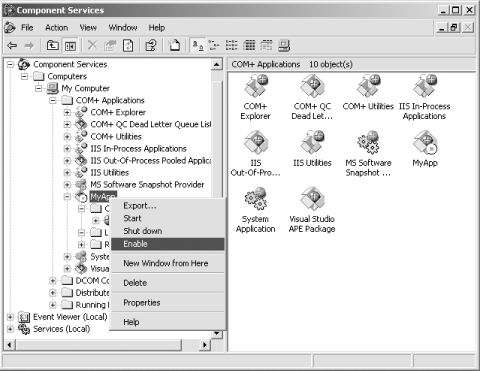
Figure B-5. Disabling or enabling a COM+ 1.5 application from its pop-up context menu
You can also disable on a component-by-component basis instead of
disabling an entire application. Every component pop-up context menu
has a Disable option. Like a disabled application, a disabled
component has a red square on it. All client attempts to create a
disabled component fail, and the following message is associated with
the HRESULT: “The component has been
disabled.”
You can disable ...
Get COM & .NET Component Services now with the O’Reilly learning platform.
O’Reilly members experience books, live events, courses curated by job role, and more from O’Reilly and nearly 200 top publishers.

