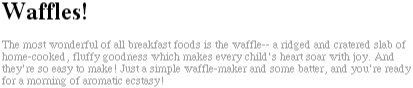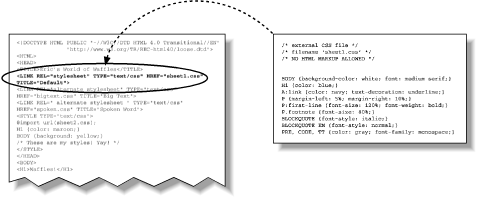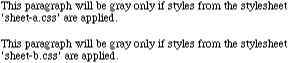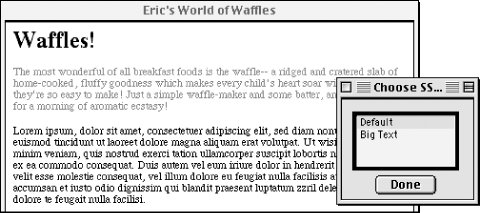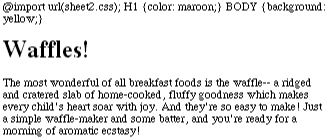We keep visiting the point that HTML documents have an inherent structure. In fact, that’s part of the problem with the Web today: too many of us forget that documents are supposed to have an internal structure, which is altogether different than a visual structure. In our rush to create the coolest-looking pages on the Web, we’ve bent, warped, and generally ignored the idea that pages should contain information that has some structural meaning.
However, that structure is an inherent part of the relationship between HTML and CSS; without the structure, there couldn’t be a relationship at all. In order to understand it better, let’s look at an example HTML document and break it down by pieces. Here’s the markup, shown in Figure 1-1:
<HTML>
<HEAD>
<TITLE>Eric's World of Waffles</TITLE>
<LINK REL="stylesheet" TYPE="text/css" HREF="sheet1.css" TITLE="Default">
<STYLE TYPE="text/css">
@import url(sheet2.css);
H1 {color: maroon;}
BODY {background: yellow;}
/* These are my styles! Yay! */
</STYLE>
</HEAD>
<BODY>
<H1>Waffles!</H1>
<P STYLE="color: gray;">The most wonderful of all breakfast foods is
the waffle-- a ridged and cratered slab of home-cooked, fluffy
goodness...
</P>
</BODY>
</HTML>Now, let’s examine each portion of the document.
<LINK REL="stylesheet" TYPE="text/css" HREF="sheet1.css" TITLE="Default">
First we consider the use of the
LINK tag. The LINK tag is a
little-regarded but nonetheless perfectly valid tag that has been
hanging around the HTML specification for years, just waiting to be
put to good use. Its basic purpose is to allow HTML authors to
associate other documents with the document containing the
LINK tag. CSS1 uses it to link style sheets to the
HTML document; in Figure 1-2, a style sheet called
sheet1.cs
s is linked to the
document.
These style sheets, which are not part of the HTML document but are still used by it, are referred to as external style sheets. This is due to the fact that they’re style sheets but are external to the HTML document. (Go figure.)
In order to successfully load an
external style sheet, LINK
must be placed inside the HEAD element but may not
be placed inside any other element, rather like
TITLE or STYLE. This will cause
the web browser to locate and load the style sheet and use whatever
styles it contains to render the HTML document, in the manner shown
in Figure 1-2.
And what is the format of an external style sheet? It’s simply a list of rules, just like those we saw in the previous section and in the example above, but in this case, the rules are saved into their own file. Just remember that no HTML or any other markup language can be included in the style sheet—only style rules. Here’s the markup of an external style sheet:
H1 {color: red;}
H2 {color: maroon; background: white;}
H3 {color: white; background: black; font: medium Helvetica;}That’s all there is to it—no STYLE
tags, no HTML tags at all, just plain-and-simple style declarations.
These are saved into a plain text file and are usually given an
extension of .css
, as in
sheet1.css.
The filename extension is not required, but some browsers won’t
recognize the file as containing a style sheet unless it actually
ends with .css, even if you
do include the correct TYPE
of text/css in the LINK
element. So make sure you name your style sheets appropriately.
For the rest of the
LINK
tag, the attributes and values are fairly straightforward.
REL stands for “relation,” and in this
case, the relation is “stylesheet.”
TYPE
is always
set to text/css
. This value describes
the type of data that is to be loaded using the
LINK tag. That way, the web browser knows that the
style sheet is a CSS style sheet, a fact that will determine how the
browser deals with the data it imports. After all, there may be other
style languages in the future, so it will be important to say which
language you’re using.
Next we find the HREF
attribute. The value of this attribute is the
URL of your style sheet. This URL can be
either absolute or relative, depending on what works for you. In our
example, of course, the URL is relative. It could as easily have been
something like http://www.style.org/sheet1.css.
Finally, there is the
TITLE
attribute. This attribute is not
often used, but it could become important in the future. Why? It
becomes important when there is more than one LINK
tag—and there can be more than one. In these cases, however,
only those LINK tags with a REL
of stylesheet will be used in the initial display
of the document. Thus, if you wanted to link in two style sheets with
the names basic.css and
splash.css, the markup would look like this:
<LINK REL="stylesheet" TYPE="text/css" HREF="basic.css"> <LINK REL="stylesheet" TYPE="text/css" HREF="splash.css">
This will cause the browser to load both style sheets, combine the rules from each, and apply the result to the document (see Figure 1-3). We’ll see exactly how the sheets are combined in the next chapter, but for now, let’s just accept that they’re combined. For example:
<LINK REL="stylesheet" TYPE="text/css" HREF="sheet-a.css"> <LINK REL="stylesheet" TYPE="text/css" HREF="sheet-b.css"> <P CLASS="a1">This paragraph will be gray only if styles from the stylesheet 'sheet-a.css' are applied.</P> <P CLASS="b1">This paragraph will be gray only if styles from the stylesheet 'sheet-b.css' are applied.</P>
It’s also possible to define alternate
style sheets. These are marked with a
REL of alternate
stylesheet and come into play only if
they’re selected by the reader.
Unfortunately, as of this writing, browsers don’t make it very
easy to select alternate style sheets, assuming that they can do so
at all. Should a browser be able to use alternate style sheets, it
will use the values of the TITLE attributes to
generate a list of style alternatives. So you could write the
following:
<LINK REL="stylesheet" TYPE="text/css" HREF="sheet1.css" TITLE="Default"> <LINK REL="alternate stylesheet" TYPE="text/css" HREF="bigtext.css" TITLE="Big Text"> <LINK REL=" alternate stylesheet " TYPE="text/css" HREF="spoken.css" TITLE="Spoken Word">
Users could then pick the style they wanted to use, and the browser would switch from the first one (labeled “Default” in this case) to whichever the reader picked. Figure 1-4 shows one way in which this selection mechanism might be accomplished.
Warning
Alternate styles sheets are only supported by one browser as of this writing—Internet Explorer for Macintosh—and that only with a JavaScript widget, which does not ship with the browser. None of the three major browsers natively supports the selection of alternate style sheets (shown in Figure 1-4).
As of this writing, the one browser that does recognize alternate
style sheets (Internet Explorer for Macintosh) will not apply the
styles from any LINK element with a
REL of alternate
stylesheet unless that style sheet is selected by
the user.
The STYLE
element, which is a relatively new
element in HTML, is the most common way to define
a style sheet, since it appears in the document itself.
STYLE should always use the attribute
TYPE; in the case of a CSS1 document, the correct
value is text/css
, just as it was with
the LINK tag. So, the STYLE
container should always start with <STYLE
TYPE="text/css">. This is followed by one or
more styles and finished with a closing
</STYLE> tag.
The styles between the opening and closing
STYLE
tags are referred to as the document style
sheet
or the
embedded style sheet
, since
this style sheet is embedded within the document. It contains styles
that apply to the document, but it can also contain multiple links to
external style sheets using the @import directive.
Now for the stuff that is found inside the STYLE
tag. First, we have something very similar to
LINK: the
@import
directive. Just like
LINK, @import can be used to
direct the web browser to load an external style sheet and use its
styles in the rendering of the HTML document. The only real
difference is in the actual syntax of the command and its placement.
As you can see, @import is found inside the
STYLE container. It must be placed there, before
the other CSS rules, or else it won’t work at all.
<STYLE TYPE="text/css">
@import url(styles.css); /* @import comes first */
H1 {color: gray;}
</STYLE>Like LINK, there can be more than one
@import statement in a document. Unlike
LINK, however, the style sheets of every
@import directive will always be loaded and used.
So given the following, all three external style sheets will be
loaded, and all of their style rules will be used in the display of
this document:
@import url(sheet2.css); @import url(blueworld.css); @import url(zany.css);
Warning
Only Internet Explorer 4.x/5.x and Opera
3.x support @import; Navigator 4.x ignores this
method of applying styles to a document. This can actually be used to
one’s advantage in “hiding” styles from these
browsers. See Chapter 11 for more details.
H1 {color: maroon;}
BODY {background: yellow;}After the @import statement in our example, we
find some ordinary
styles. What they
mean doesn’t actually matter for this discussion, although you
can probably guess that they set H1 elements to be
maroon and BODY elements to have a yellow
background.
Styles such as these comprise the bulk of any embedded style
sheet—style rules both simple and complex, short and long. It
will be only rarely that you have a document where the
STYLE element does not contain any rules.
For those of you
concerned about making your documents accessible to older browsers,
there is an important warning to be made. You’re probably aware
that browsers ignore tags they don’t recognize; for example, if
a web page contains a BLOOPER tag, browsers will
completely ignore the tag because it isn’t a tag they
recognize.
The same will be true with style sheets. If a browser does not
recognize <STYLE> and
</STYLE>, it will ignore them altogether.
However, the declarations within those tags will
not be ignored, because they will appear to be
ordinary text so far as the browser is concerned. So your
style
declarations will appear at the top of your page! (Of course, the
browser should ignore the text because it isn’t part of the
BODY element, but this is never the case.) This
problem is illustrated in Figure 1-5.
In order to combat this
problem, it is recommended that you enclose your declarations in a
comment tag. In the example
given here, the beginning of the comment tag appears right after the
opening STYLE tag, and the end of the comment
appears right before the closing STYLE tag:
<STYLE type="text/css"><!--
@import url(sheet2.css);
H1 {color: maroon;}
BODY {background: yellow;}
--></STYLE>This should cause older browsers to completely ignore not only the
STYLE tags but the declarations as well, because
HTML
comments are not displayed. Meanwhile, those browsers that understand
CSS will still be able to read the style sheet.
Warning
There is one drawback to this strategy. A few versions of older browsers, such as very early versions of Netscape Navigator and NCSA Mosaic, had some trouble with comments. The problems ranged from mangled display to browser crashes. This happened with only a very few browser versions, and it’s safe to say that very few of these browsers are still being operated. Be aware that there are some people out there using these particular browsers, and they may well have major problems viewing your page if you use these comment tags.
/* These are my styles! Yay! */
CSS
also allows for comments, but it uses a completely different syntax
to accomplish this. CSS comments are very similar to C/C++ comments,
in that they are surrounded by /* and
*/:
/* This is a CSS1 comment */
Comments can span multiple lines, just as in C++:
/* This is a CSS1 comment, and it can be several lines long without any problem whatsoever. */
It’s important to remember that CSS comments cannot be nested. So, for example, this would not be correct:
/* This is a comment, in which we find another comment, which is WRONG /* Another comment */ and back to the first comment */
However, it’s hardly ever desirable to nest comments, so this limitation is no big deal.
If you wish to place comments on the same line as markup, then you need to be careful about how you place them. For example, this is the correct way to do it:
H1 {color: gray;} /* This CSS comment is several lines */
H2 {color: silver;} /* long, but since it is alongside */
P {color: white;} /* actual styles, each line needs to */
PRE {color: gray;} /* be wrapped in comment markers. */Given this example, if each line isn’t marked off, then most of the style sheet will become part of the comment, and so will not work:
H1 {color: gray;} /* This CSS comment is several lines
H2 {color: silver;} long, but since it is not wrapped
P {color: white;} in comment markers, the last three
PRE {color: gray;} styles are part of the comment. */In this example, only the first rule (H1
{color:
gray;}) will be applied
to the document. The rest of the rules, as part of the comment, are
ignored by the browser’s rendering engine.
Moving on with our example, we see some more CSS information actually found inside an HTML tag!
<P STYLE="color: gray;">The most wonderful of all breakfast foods is the waffle-- a ridged and cratered slab of home-cooked, fluffy goodness... </P>
For cases where you want to simply assign a few styles to one
individual element, without the need for embedded or external style
sheets, you’ll employ the HTML attribute
STYLE to set an inline style.
The STYLE
attribute is new to HTML, and it can be associated with any HTML tag
whatsoever, except for those tags which are found outside of
BODY (HEAD or
TITLE, for instance).
The syntax of a STYLE attribute is fairly
ordinary. In fact, it looks very much like the declarations found in
the STYLE container, except here the curly
brackets are replaced by
double
quotation marks. So <P
STYLE="color:
maroon;
background:
yellow;"> will
set the text color to be maroon and the background to be yellow
for that paragraph only. No other part of the
document will be affected by this declaration.
Get Cascading Style Sheets: The Definitive Guide now with the O’Reilly learning platform.
O’Reilly members experience books, live events, courses curated by job role, and more from O’Reilly and nearly 200 top publishers.