UNDERSTANDING APPLICATION ID AND THE WILDCARD
Earlier, you learned that you can use the wildcard character for your App ID. If you don't want to use the wildcard character, you need to perform the following additional step.
Figure A-24 assumes that you have an App ID called MyHelloWorldAppiD. Observe that its Bundle Identifier is net.learn2develop.MyHelloWorld, instead of the wildcard (*).
In Figure A-25, the provisioning profile HelloWorldAppProfile is associated with this App ID.
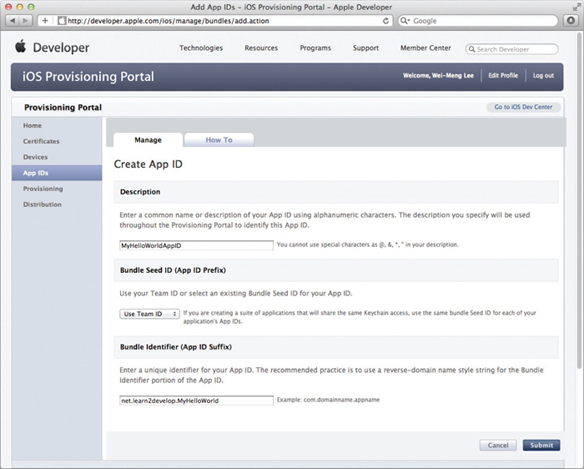
FIGURE A-24
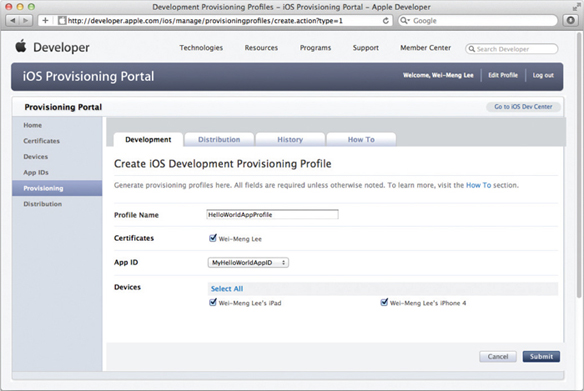
FIGURE A-25
If you were to install the HelloWorldAppProfile provisioning profile onto your device, you would have to modify the Bundle Identifier in your Xcode project to match the Bundle Identifier (net.learn2 develop.MyHelloWorld) specified in the MyHelloWorldAppID App ID. To do so, select the project name in Xcode and click the Info tab. Set the Bundle Identifier key to net.learn2develop.MyHelloWorld (see Figure A-26). This value must match the value that you have specified in your App ID.
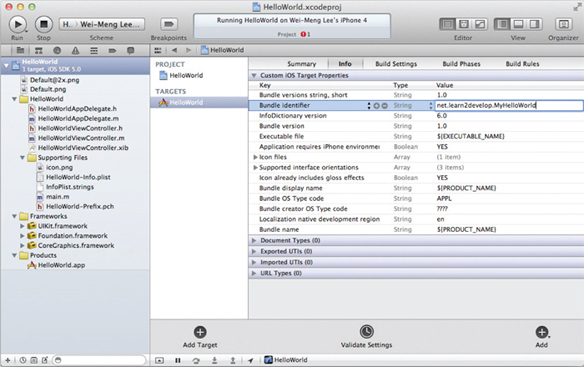
FIGURE A-26
In the Build Settings tab, under the Code Signing Identity section, select the HelloWorldAppProfile profile (see Figure A-27).
FIGURE A-27
You will now be able to deploy your application using ...
Get Beginning iOS 5 Application Development now with the O’Reilly learning platform.
O’Reilly members experience books, live events, courses curated by job role, and more from O’Reilly and nearly 200 top publishers.

