OBTAINING THE UDID OF YOUR DEVICE
To test your application on your device, you need to prepare your Mac and your device. The following sections walk you through the necessary steps, from obtaining your certificate to deploying your application onto the device.
First, you need to obtain the 40-character identifier that uniquely identifies your device. This identifier is known as the UDID — Unique Device Identifier. Every device sold by Apple has a unique UDID. To do so, connect your device to your Mac and start Xcode. Choose Window ![]() Organizer to launch the Organizer application. Figure A-1 shows the Organizer application displaying the identifier of my iPad. Copy the identifier and save it somewhere; you will need it later.
Organizer to launch the Organizer application. Figure A-1 shows the Organizer application displaying the identifier of my iPad. Copy the identifier and save it somewhere; you will need it later.
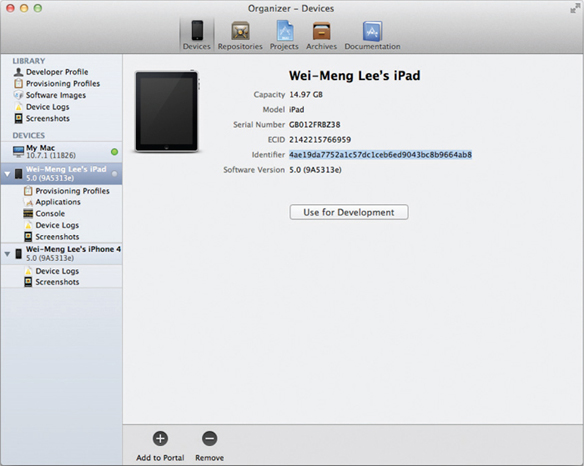
FIGURE A-1
If you are connecting your device to the Organizer for the first time, click the Use for Development button so that Organizer can prepare it for deployment. Essentially, you will be prompted to enter your credentials for login to the iPhone Dev Center (see Figure A-2). Once you have entered your username and password, Organizer will automatically register your device's UDID with the iOS Provisioning Portal.
If for some reason you are not prompted to enter your credentials, you can also manually register your device's UDID by right-clicking on the device ...
Get Beginning iOS 5 Application Development now with the O’Reilly learning platform.
O’Reilly members experience books, live events, courses curated by job role, and more from O’Reilly and nearly 200 top publishers.

