Making Templates Your Own
You can create a template from any DWG file by using the Save Drawing As dialog box. Follow these steps to save your drawing as a template:
- Click Save As on the Quick Access Toolbar.
The Save Drawing As dialog box appears, as shown in Figure 4-8.
- From the Files of Type drop-down list, choose AutoCAD Drawing Template (*.dwt) or AutoCAD LT Drawing Template (*.dwt).
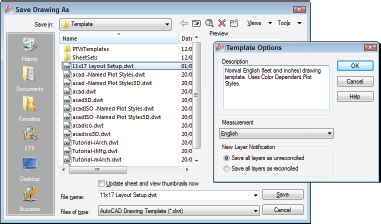
Figure 4-8: Saving a drawing as a template and applying options.
- Navigate to the folder where you want to store the drawing template.
The AutoCAD 2012 default folder for drawing templates is buried deep in the bowels of your Windows user profile. Save your templates there if you want them to appear in AutoCAD's Select Template list. You can save your templates in another folder, but if you want to use them later, you have to navigate to that folder every time you want to use them. See the Technical Stuff paragraph that follows this procedure for additional suggestions.
- Enter a name for the drawing template in the File Name text box and click Save.
A dialog box for the template description and units appears.
- Specify the template's measurement units (English or Metric) in the drop-down list.
Enter the key info now — you can't do it later unless you save the template to a different name. Don't bother filling in the Description field; AutoCAD doesn't display it in the Select Template dialog box. Don't ...
Get AutoCAD® 2012 FOR DUMMIES® now with the O’Reilly learning platform.
O’Reilly members experience books, live events, courses curated by job role, and more from O’Reilly and nearly 200 top publishers.

