Name
Mouse Control Panel
Dictionary commands
-
application This class represents the Mouse control panel. Figure 29-2 shows what this control panel looks like in Mac OS 9. You can get or set the four properties of the Mouse
applicationclass if you are compelled to use AppleScript to control your mouse input device: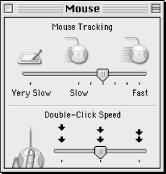 Figure 29-2. The scriptable Mouse control panel
Figure 29-2. The scriptable Mouse control paneltell application "Mouse" (* get all these properties and view in Event Log *) tracking speed double click speed mouse tracks thick ibeam end tell (* Sample view in Script Editor Event Log *) get tracking speed --> 6 get double click speed --> 2 get mouse tracks --> 0 get thick ibeam --> false
-
tracking speed integer This settable number determines how fast the mouse cursor follows the user’s mouse movement. The higher the number, the faster the tracking speed, as in the following (this is a high-speed mouse):
tell app "Mouse" to set tracking speed to 6
-
double click speed integer This number determines how fast you have to double-click for the computer to determine that two clicks equal a double-click (as opposed to a single click followed by another single click). The higher the number, the faster the speed at which the user has to double-click.
-
mouse tracks integer Setting this property to something other than causes the mouse to leave visible “tracks” or mouse cursor images as it moves about the screen. This may make the cursor ...
Get AppleScript in a Nutshell now with the O’Reilly learning platform.
O’Reilly members experience books, live events, courses curated by job role, and more from O’Reilly and nearly 200 top publishers.

