Chapter 32. Scripting the OS X Desktop
This chapter describes how to script the Finder application with Mac OS X, which is Apple’s dramatically redesigned operating system (see Figure 32-1). While the Finder has undergone a major visual face-lift in OS X, scripting the Finder is not very different from scripting the OS 9.0.4 and 9.1 Finder, as you’ll see from the examples in the rest of this chapter (see Chapter 14, and Chapter 15, on the OS 9 Finder’s commands and classes).
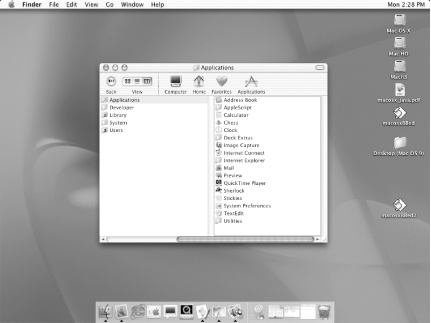 |
What is the Finder? The Finder manages the user’s interaction with the OS X desktop and Aqua graphical user interface, which includes the Dock, translucent windows, tear-dropped shaped button controls, and the computer disks or partitions that are displayed on the OS X desktop. The Finder application can be found in the following directory in OS X: /System/Library/CoreServices. The icons displayed along the bottom of the screen are part of the Dock, which can contain applications, documents, image files, aliases, and other file types. The window is a Finder window, which is described elsewhere in this chapter.
Figure 32-2 shows a Finder window in column view. You can display a Finder window by using the Finder’s Go menu from the menubar along the top of the computer screen, as well as by typing Command-N. You can also make a new Finder window programmatically in AppleScript (See ...
Get AppleScript in a Nutshell now with the O’Reilly learning platform.
O’Reilly members experience books, live events, courses curated by job role, and more from O’Reilly and nearly 200 top publishers.

