Editing Photoshop Menus
Now that you’ve explored how buttons are organized in Photoshop, let’s get back to looking at an entire menu. You can transfer a menu design from Encore to Photoshop using Edit → Edit in the Photoshop menu, as earlier, or you can save a menu in Encore as a Photoshop file (choose Menu → Save Menu as File). You can also create or edit a PSD file directly in Photoshop. As with the button file, you also can use a menu from the library (i.e., NTSC_Sky Up Submenu.psd).
Open the menu in Photoshop, along with the Layers palette. The menu includes the chapter buttons, the main menu button, the menu title, the background details elements, and a plain white Background layer.
Next, click the disclosure triangle to view the button layers. The main menu button has two elements, the text (Main Menu) and the main menu indicator highlight. The visibility of the button highlight layers are set to hidden in this menu file so that they do not get in the way of editing the menu design. Click the eye icon to reveal the orange highlight line under the button text (see Figure 6-11). Note that the chapter buttons have hidden orange highlights that overlay the white line around the buttons. These buttons are also set to hidden, making it easier to preview the menu in Photoshop.
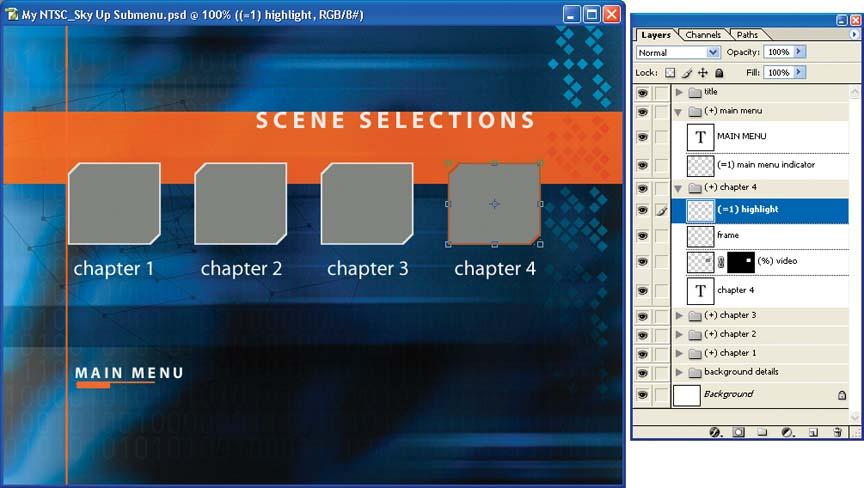
Figure 6-11. View the button highlight overlays by changing their visibility.
Get Adobe Encore DVD: In the Studio now with the O’Reilly learning platform.
O’Reilly members experience books, live events, courses curated by job role, and more from O’Reilly and nearly 200 top publishers.

