Adding Menu Text
You can use text on your menus for a variety of purposes, including menu titles, button annotations or text-only buttons, and even informational screens such as credits or references. You enter and edit text directly in the Menu Editor window using the text tools on the Encore Tool palette, and adjust the text properties using the Character palette. Once you create a block of text, you can manipulate it as described earlier, along with all the other objects in the menu.
The Character palette
The Character palette contains text styles and layout properties for text used on the menu, both on the menu background and as button layers.
If the menu is selected (i.e., by clicking the window background so that no individual objects are selected), the properties are applied to any new text that is entered on the menu using the Text tool in the Tool palette. If a text block or group of individual characters is selected, the properties apply to that text string. If a button is selected, the Character palette displays the settings for the text layer in the button, and the Properties palette displays the settings for the button itself. You also can select a group of objects and use the Character palette to change individual settings for all the objects at the same time.
The Character palette, which we covered in detail in the previous chapter, is shown again in Figure 5-25.
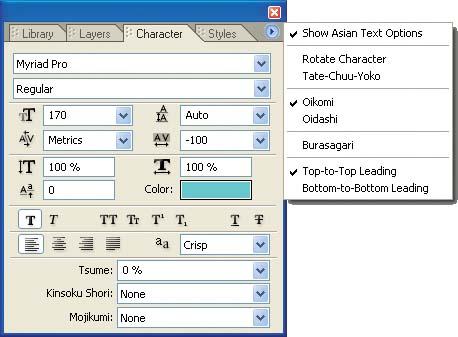
Figure 5-25. Use ...
Get Adobe Encore DVD: In the Studio now with the O’Reilly learning platform.
O’Reilly members experience books, live events, courses curated by job role, and more from O’Reilly and nearly 200 top publishers.

