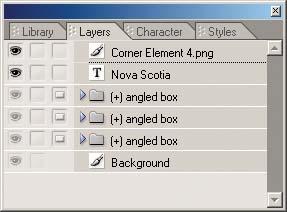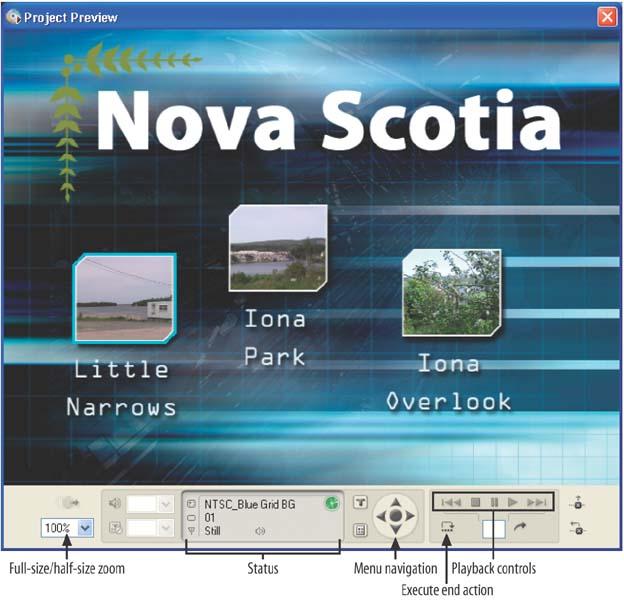Believe it or not, our DVD is done—or at least it’s a first version that we can come back to and enhance later. Time to burn a disc? Not yet. It’s always a good idea to check out your DVD before you commit to the time and expense of burning a disc. So, instead of firing up your DVD burner right away, you can use Encore’s built-in Project Preview window to test the design and navigation of your DVD. But first, remember to save your project.
Figure 1-26. Take a look at the Layers palette to see the Photoshop layer structure and naming conventions used for Encore menus.
Click the Preview button at the bottom of the toolbox to display the Project Preview window to simulate playing through your DVD (you can also choose File → Preview, or use the shortcut Alt-Ctrl-Space). The Project Preview window includes a large display area to simulate the DVD playback, as well as a status display and common DVD controls along the bottom. See Figure 1-27.
Figure 1-27. Use the Project Preview window to simulate DVD playback to check the DVD’s design and navigation.
Your DVD starts playing with the default First Play, which in this case displays the first (and only) menu. You can use the control pad below the window to select various buttons on the menu, or just hover the mouse cursor over the button to select it. To play a clip, click the Enter button on the control pad, or click the button on the menu.
Once you click a menu button, Encore plays the associated video clip. By previewing, you can ensure that the correct clip is playing, and that it starts and ends at the right places. Note that as Encore previews the video clip, it also updates the clip name and play time in the status area. In addition to the buttons typically found on a DVD remote control, the Project Preview window also includes some special buttons to help test your projects. In particular, the Execute End Action button (under Previous Chapter) can save you a lot of time when playing a DVD full of video clips. To help test the navigation, Execute End Action jumps to the end of the clip and then performs the action defined for when play finishes, so you can check what happens next after each clip plays to the end (and not watch a two-hour movie to find out).
Close the Project Preview window when you are done to return to editing your project.
Get Adobe Encore DVD: In the Studio now with the O’Reilly learning platform.
O’Reilly members experience books, live events, courses curated by job role, and more from O’Reilly and nearly 200 top publishers.