Chapter 6: Using Type in Illustrator
In This Chapter
- Using the Type tools
- Getting to know text areas
- Manipulating text along paths and within shapes
- Assigning font styles
- Discovering the Character, Control, and Paragraph panels
- Saving time with text utilities
One of Illustrator's strongest areas is manipulating text. Whether you're using Illustrator to create logos, business cards, or type to be used on the web, or any number of other screen devices, you have everything you need to create professional-looking text.
In this chapter, you meet the Type tools and discover a few basic (and more advanced) text-editing tricks that you can take advantage of. You then find out about other text tools, such as the Character and Paragraph panels. At the end of this chapter, you get the quick-and-dirty lowdown on the Illustrator text utilities. These utilities can save you loads of time, so don't skip this section.
Working with Type
You can do all sorts of cool things with type, from the simplest task of creating a single line of text to more complicated creative uses of text, such as placing text along paths and wrapping text around objects.
Figure 6-1 shows the Type tools with an example of what you can do with each one. Click and hold the Type tool to see the hidden tools. The different tools give you the capability to be creative and also accommodate foreign languages.
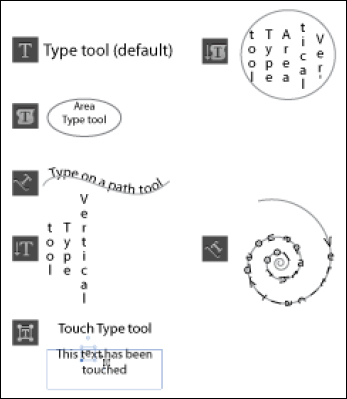
Figure 6-1: The ...
Get Adobe Creative Cloud Design Tools All-in-One For Dummies now with the O’Reilly learning platform.
O’Reilly members experience books, live events, courses curated by job role, and more from O’Reilly and nearly 200 top publishers.

